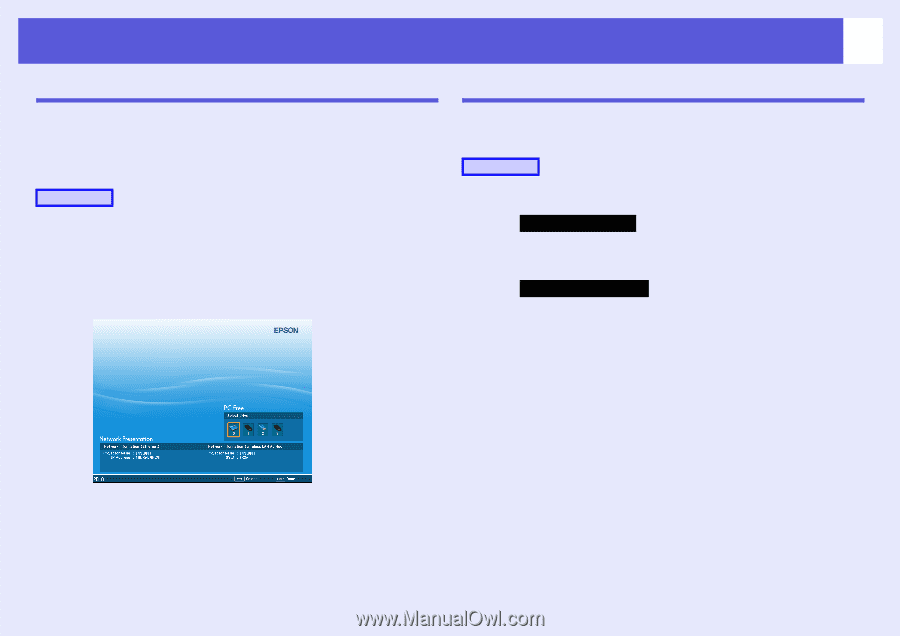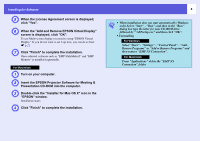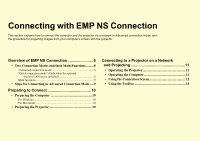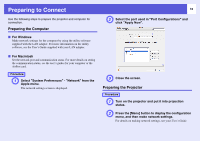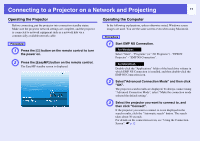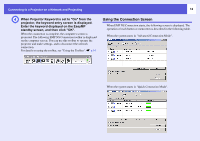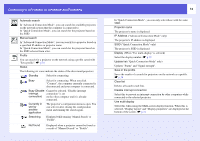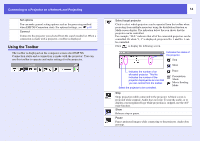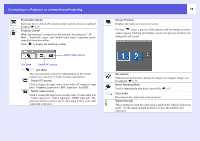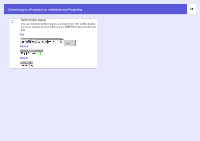Epson PowerLite Pro G5350 Operation Guide - EasyMP - Page 11
Connecting to a Projector on a Network and Projecting, Operating the Projector
 |
View all Epson PowerLite Pro G5350 manuals
Add to My Manuals
Save this manual to your list of manuals |
Page 11 highlights
Connecting to a Projector on a Network and Projecting 11 Operating the Projector Before connecting, put the projector into connection standby status. Make sure the projector network settings are complete, and the projector is connected to network equipment such as a network hub via a commercially available network cable. Procedure A Press the [t] button on the remote control to turn the power on. B Press the [EasyMP] button on the remote control. The EasyMP standby screen is displayed. Operating the Computer In the following explanations, unless otherwise noted, Windows screen images are used. You see the same screens even when using Macintosh. Procedure A Start EMP NS Connection. For Windows Select "Start" - "Programs" (or "All Programs") - "EPSON Projector" - "EMP NS Connection". For Macintosh Double-click the "Applications" folder of the hard drive volume in which EMP NS Connection is installed, and then double-click the EMP NS Connection icon. B Select"Advanced Connection Mode" and then click "OK". The projector search results are displayed. To always connect using "Advanced Connection Mode", select "Make the connection mode selected the default setting". C Select the projector you want to connect to, and then click "Connect". If the projector you want to connect to is not displayed in the search results, click the "Automatic search" button. The search takes about 30 seconds. For details on the connection screen, see "Using the Connection Screen". s p.12