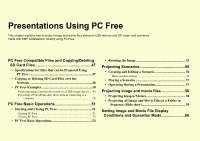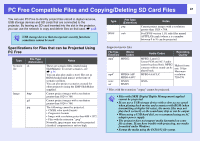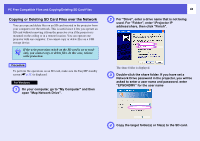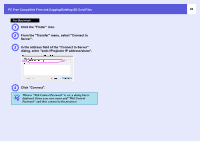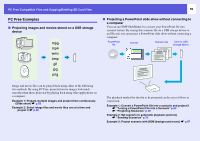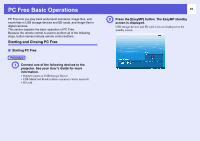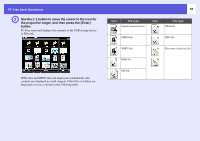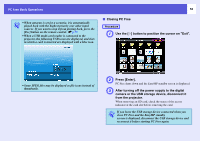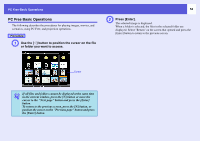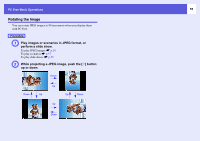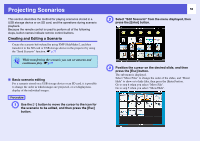Epson PowerLite Pro G5350 Operation Guide - EasyMP - Page 51
PC Free Basic Operations, Starting and Closing PC Free
 |
View all Epson PowerLite Pro G5350 manuals
Add to My Manuals
Save this manual to your list of manuals |
Page 51 highlights
PC Free Basic Operations PC Free lets you play back and project scenarios, image files, and movie files in USB storage devices and SD cards, and image files in digital cameras. This section explains the basic operation of PC Free. Because the remote control is used to perform all of the following steps, button names indicate remote control buttons. Starting and Closing PC Free f Starting PC Free Procedure A Connect one of the following devices to the projector. See your User's Guide for more information. • Digital Camera or USB Storage Device • USB MultiCard Reader (when a memory card is inserted) • SD card 51 B Press the [EasyMP] button. The EasyMP standby screen is displayed. USB storage devices and SD card icons are displayed on the standby screen.