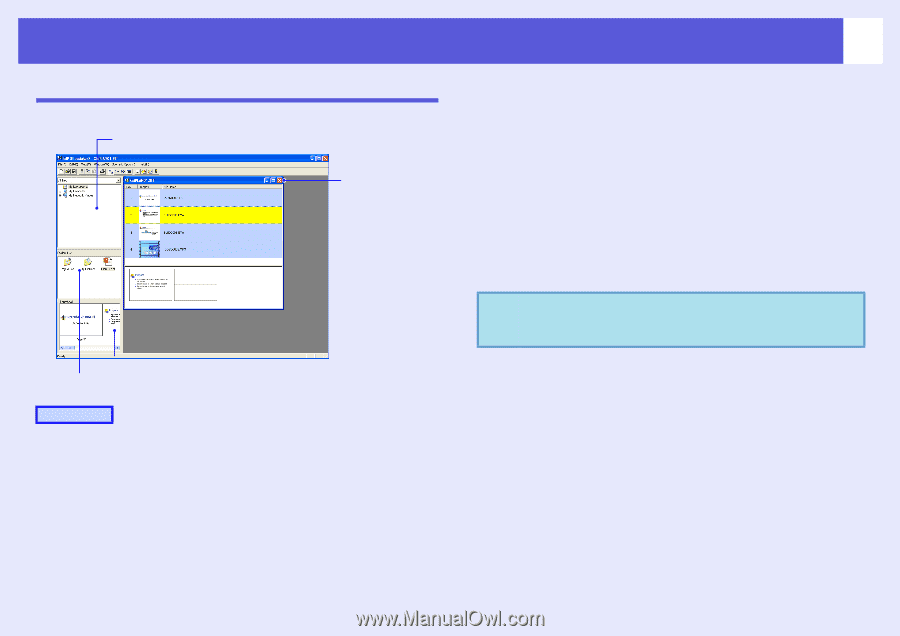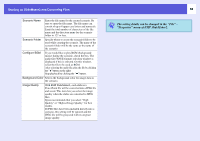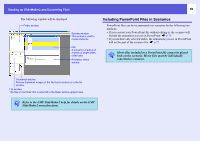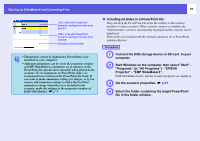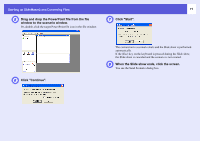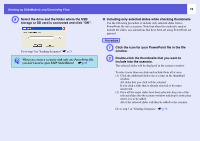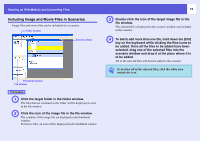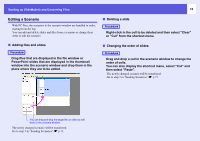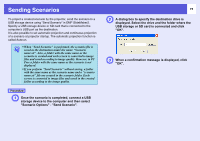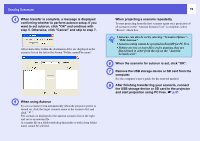Epson PowerLite Pro G5350 Operation Guide - EasyMP - Page 73
Including Image and Movie Files in Scenarios, To batch add more than one file, hold down the [Ctrl]
 |
View all Epson PowerLite Pro G5350 manuals
Add to My Manuals
Save this manual to your list of manuals |
Page 73 highlights
Starting up SlideMaker2 and Converting Files Including Image and Movie Files in Scenarios Image files and movie files can be included into a scenario. Folder window Scenario window Thumbnail window File window Procedure A Click the target folder in the folder window. The files that are contained in the folder will be displayed as a list in the file window. B Click the icon of the image file in the file window. The contents of the image file are displayed in the thumbnail window. For movie files, an icon will be displayed in the thumbnail window. 73 C Double-click the icon of the target image file in the file window. The selected file is displayed in the scenario window and included in the scenario. D To batch add more than one file, hold down the [Ctrl] key on the keyboard while clicking the files icons to be added. Once all the files to be added have been selected, drag one of the selected files into the scenario window and drop it at the place where it is to be added. All of the selected files will then be added to the scenario. q To deselect all of the selected files, click the white area outside the icon.