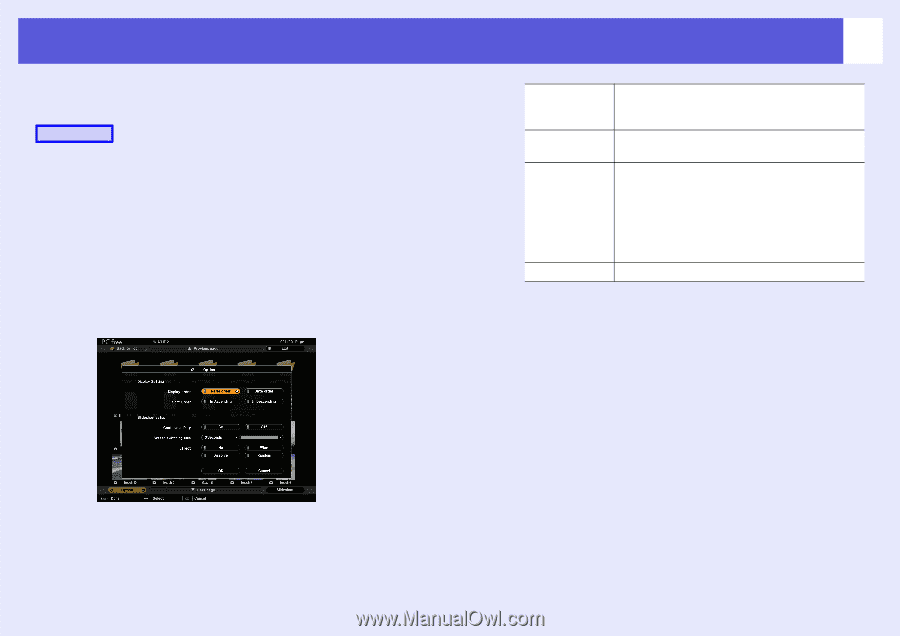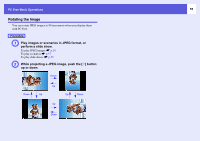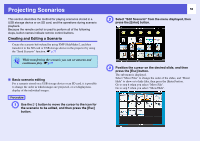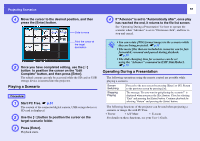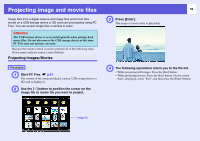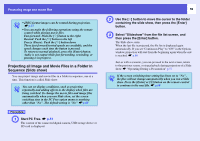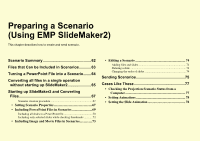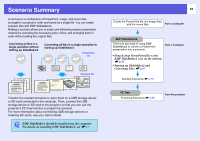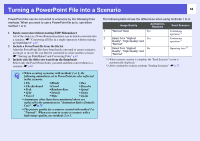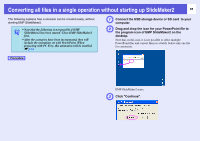Epson PowerLite Pro G5350 Operation Guide - EasyMP - Page 60
Setting Image and Movie File Display Conditions and Operation Mode
 |
View all Epson PowerLite Pro G5350 manuals
Add to My Manuals
Save this manual to your list of manuals |
Page 60 highlights
Setting Image and Movie File Display Conditions and Operation Mode 60 You can set the display conditions and operation mode for playing back image or movie files as a Slide show in PC Free. Procedure A Use the [h] button to position the cursor on the folder where display conditions are to be set, and then press the [Esc] button. B Select "Option" from the menu displayed, then press the [Enter] button C Set each of the items. Enable settings by positioning the cursor on the target item and pressing the [Enter] button. Details of the items are given below. Display order You can set the order of the files to be displayed. You can select sorting of the files into either file name order or revision date order. Continuous Play You can determine whether to repeat the Slide show. Screen switching time You can set the time for a single file to be displayed when running a Slide show. You can set a time between 1 and 60 seconds. Or, if you don't want the files to change automatically during the Slide show, select "No". If you select "No", press the [Enter] or []] button on the remote control to continue to the next file during the Slide show. Effect This sets the transition effects between files. D Use the [h] button to position the cursor on "OK", and press [Enter]. The settings are applied. If you do not want to apply the settings, position the cursor on "Cancel" and press the [Enter] button.