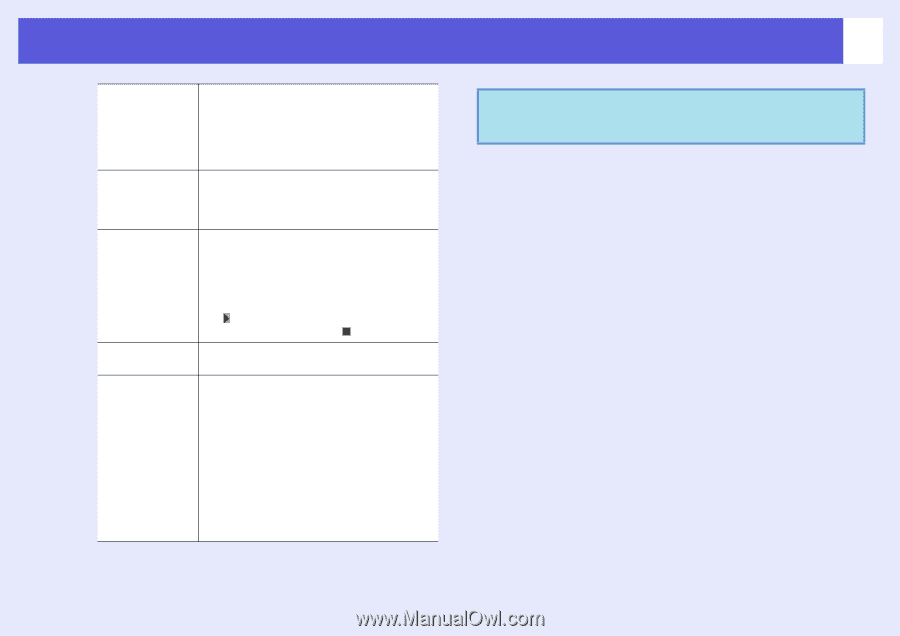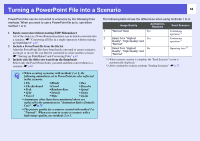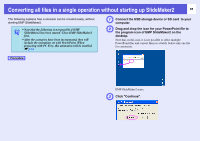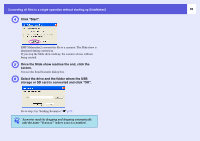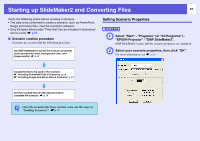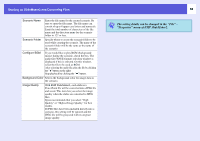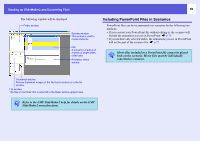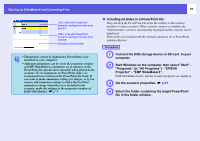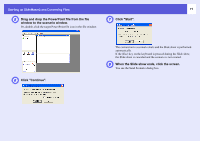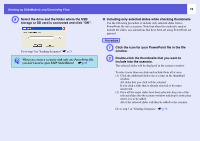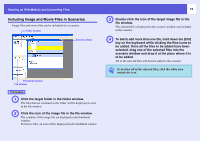Epson PowerLite Pro G5350 Operation Guide - EasyMP - Page 68
The setting details can be changed in the File, Properties menu of EMP SlideMaker2., Scenario Name
 |
View all Epson PowerLite Pro G5350 manuals
Add to My Manuals
Save this manual to your list of manuals |
Page 68 highlights
Starting up SlideMaker2 and Converting Files 68 Scenario Name Enter the file name for the created scenario. Be sure to enter the file name. The file name can consist of up to 8 upper case letters and numerals. Limit the total number of characters of the file name and the directory name for the scenario folder to 127 or less. Scenario Folder Specify where to create the scenario folder to be used while creating the scenario. The name of the scenario folder will be the same as the name of the scenario. Configure BGM If you would like to play BGM (background music) during the scenario, check the box. The audio file (WAVE format) selection window is displayed if this is selected. On this window, select the file to be used as BGM. After selecting the audio file, play the file by clicking the " " button on the right. Stop playback by clicking the " " button. Background Color Selects the background color for image data in the scenario. Image Quality With EMP SlideMaker2, each slide in a PowerPoint file will be converted into a JPEG file and saved. This item lets you select the image quality when the slides are converted to JPEG files. Epson recommends that you select "High Quality" or "Highest Image Quality" for best results. If JPEG files have been included directly into a scenario, this setting will be ignored and the JPEG file will be projected with its original image quality. q The setting details can be changed in the "File" "Properties" menu of EMP SlideMaker2.