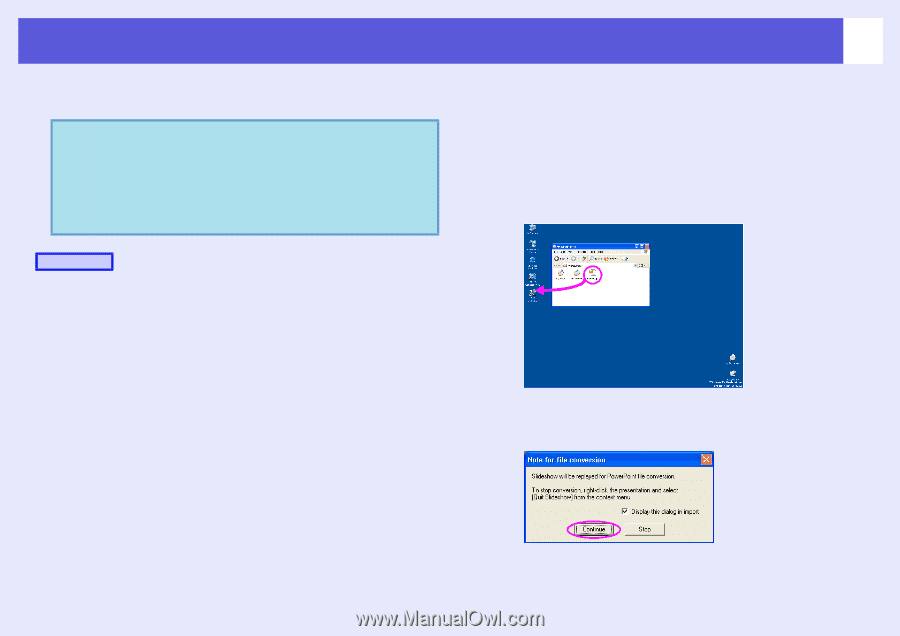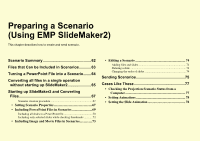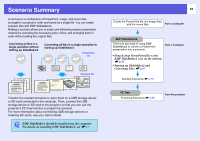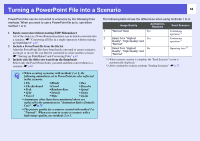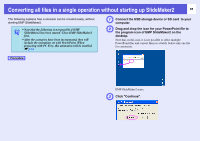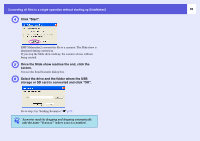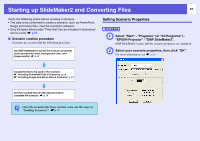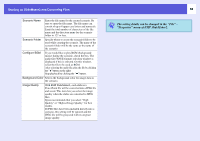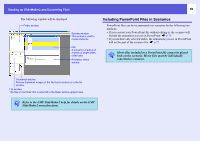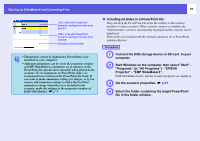Epson PowerLite Pro G5350 Operation Guide - EasyMP - Page 65
Converting all files in a single operation without starting up SlideMaker2
 |
View all Epson PowerLite Pro G5350 manuals
Add to My Manuals
Save this manual to your list of manuals |
Page 65 highlights
Converting all files in a single operation without starting up SlideMaker2 65 The following explains how a scenario can be created easily, without starting EMP SlideMaker2. q • Note that the following is not possible if EMP SlideMaker2 has been started. Close EMP SlideMaker2 first. • After the scenarios have been incorporated, they will include the animation set with PowerPoint. When projecting with PC Free, this animation will be enabled. s p.64 A Connect the USB storage device or SD card to your computer. B Drag and drop the icon for your PowerPoint file to the program icon of EMP SlideMaker2 on the desktop. Note that, in this case, it is not possible to select multiple PowerPoint files and convert them as a batch. Select only one file for conversion. Procedure EMP SlideMaker2 starts. C Click "Continue".