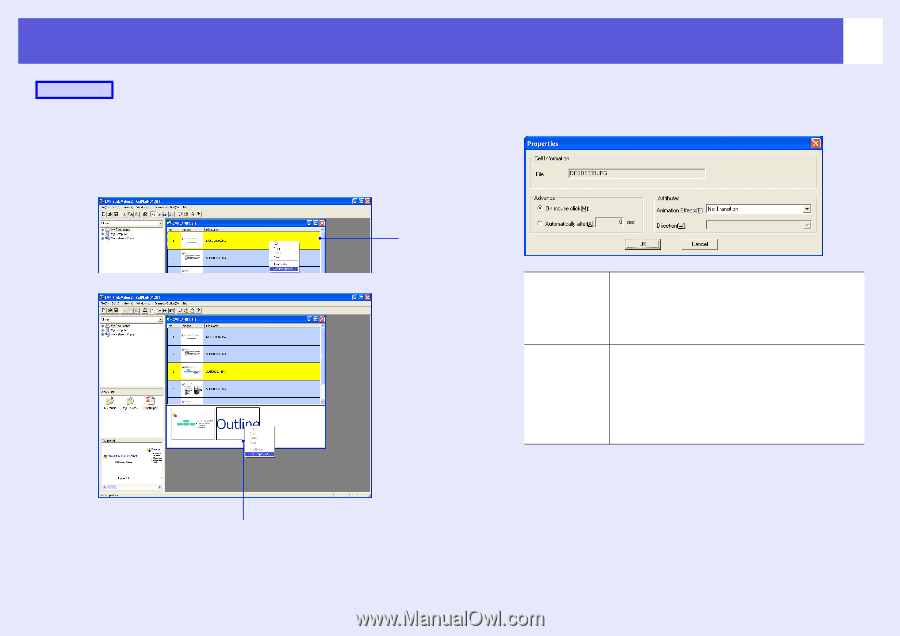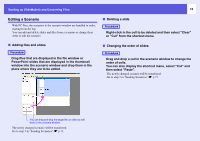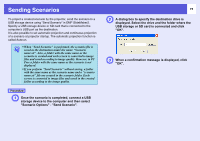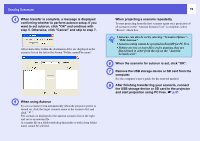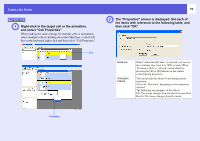Epson PowerLite Pro G5350 Operation Guide - EasyMP - Page 79
then click OK., the items with reference to the following table,
 |
View all Epson PowerLite Pro G5350 manuals
Add to My Manuals
Save this manual to your list of manuals |
Page 79 highlights
Cases Like These Procedure A Right-click in the target cell or the animation, and select "Cell Properties". When making the same settings for multiple cells or animations, select multiple cells by holding down the [Shift] key or the [Ctrl] key on the keyboard, right-click and then select "Cell Properties". 79 B The "Properties" screen is displayed. Set each of the items with reference to the following table, and then click "OK". Cell Advance Animation Effects When "Automatically after" is selected, you can set the switching time from 0 to 1800 seconds. When "On mouse click" is selected, switch slides by pressing the []] or [[] buttons on the remote control during projection. You can specify the effects to use during screen transition. Select the "Direction" depending on the animation selected. The following are examples of the effects. Fly: The image changes from the direction specified. Box In: The image changes from the inside. Animation