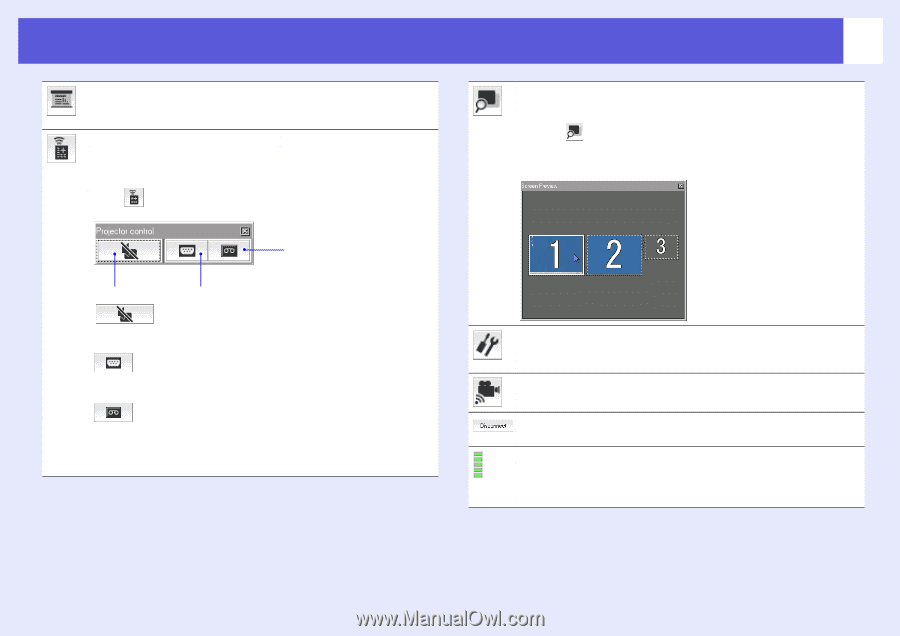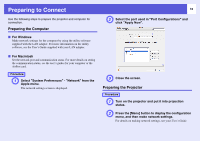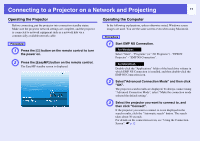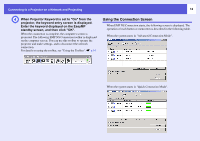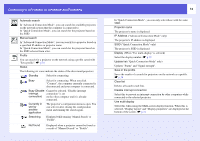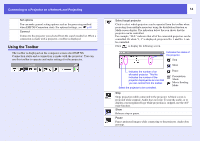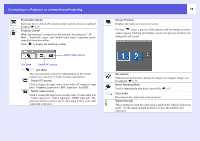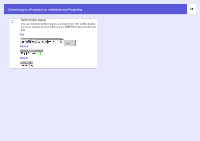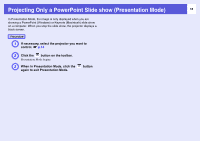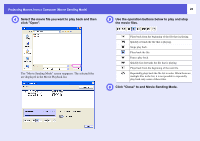Epson PowerLite Pro G5350 Operation Guide - EasyMP - Page 15
Movie Sending Mode, Switch PC source
 |
View all Epson PowerLite Pro G5350 manuals
Add to My Manuals
Save this manual to your list of manuals |
Page 15 highlights
Connecting to a Projector on a Network and Projecting Presentation Mode Each time this is clicked, Presentation mode switches between enabled/ disabled. s p.18 Projector control While the projector is connected to the network, the projector's "AV Mute", "Switch PC source" and "Switch video source" functions can be controlled from the toolbar. Click to display the following toolbar. Switch video source A/V Mute Switch PC source A/V Mute The same function as the [A/V Mute] button on the remote control. See your User's Guide for more information. Switch PC source Click to change the input source in the order of Computer1 input port - Computer2 input port - BNC input port - EasyMP. Switch video source Click to change the input source in this order: S-video input port - Video1 input port - Video2 input port - HDMI input port. The projector will not switch to the S-video input if there is no cable connected to the port. 15 Screen Preview Displays the multi-screen preview screen. Clicking causes a preview of the display with the settings you have made to appear. Clicking each display causes each preview window to be enlarged to full-screen. Set options Transmission performance during the transfer of computer images can be adjusted. s p.40 Movie Sending Mode Used to immediately play back a movie file. s p.19 Disconnect Disconnects the connection to the projector. Signal intensity This is displayed when the connection is made in the "Quick Connection mode". As the signal strength increases, so does the number of lit indicators.