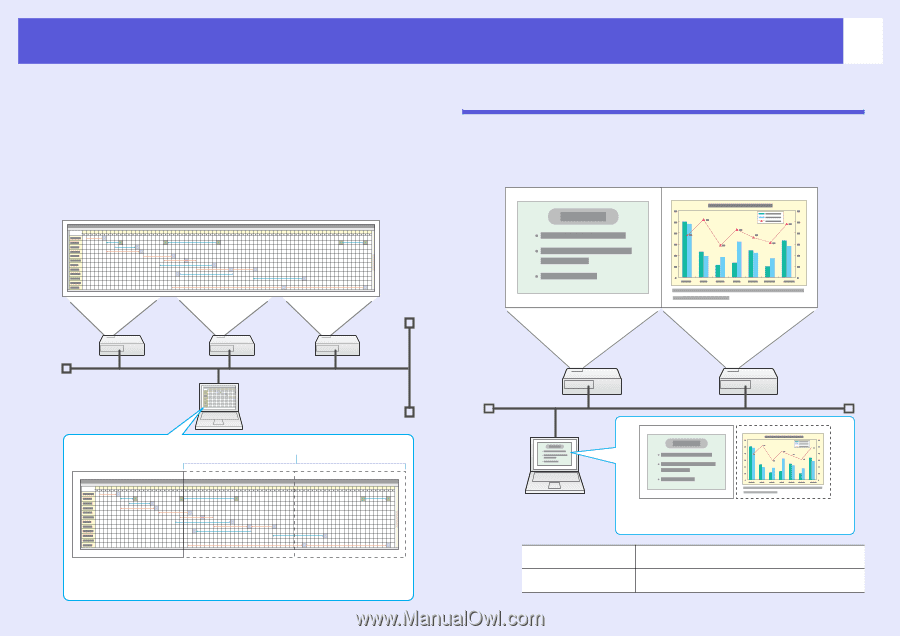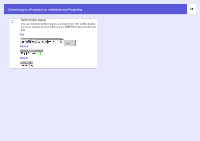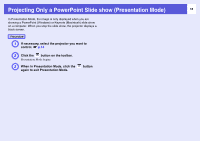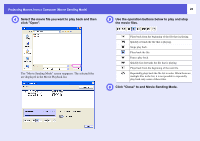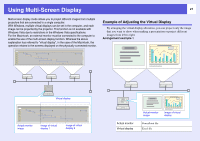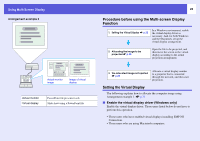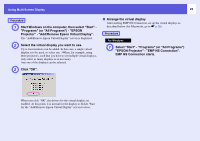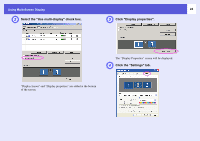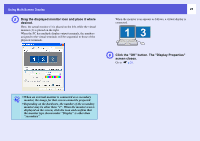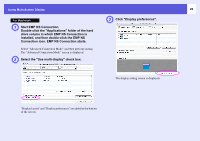Epson PowerLite Pro G5350 Operation Guide - EasyMP - Page 21
Using Multi-Screen Display, Example of Adjusting the Virtual Display
 |
View all Epson PowerLite Pro G5350 manuals
Add to My Manuals
Save this manual to your list of manuals |
Page 21 highlights
Using Multi-Screen Display 21 Multi-screen display mode allows you to project different images from multiple projectors that are connected to a single computer. With Windows, multiple virtual displays can be set in the computer, and each image can be projected by the projector. This function is not available with Windows Vista due to restrictions in the Windows Vista specifications. For the Macintosh, an external monitor must be connected to the computer to enable the use of the multi-screen display function. Whereas the above explanation has referred to "virtual display", in the case of the Macintosh, the operation relates to the screens displayed on the physically connected monitor. Example of Adjusting the Virtual Display By arranging the virtual display allocation, you can project only the image that you want to show when making a presentation or project different images from left to right. Arrangement example 1 Virtual display Actual monitor image Image of virtual display 1 Image of virtual display 2 Actual monitor Virtual display Actual monitor image Image of virtual display PowerPoint file Excel file