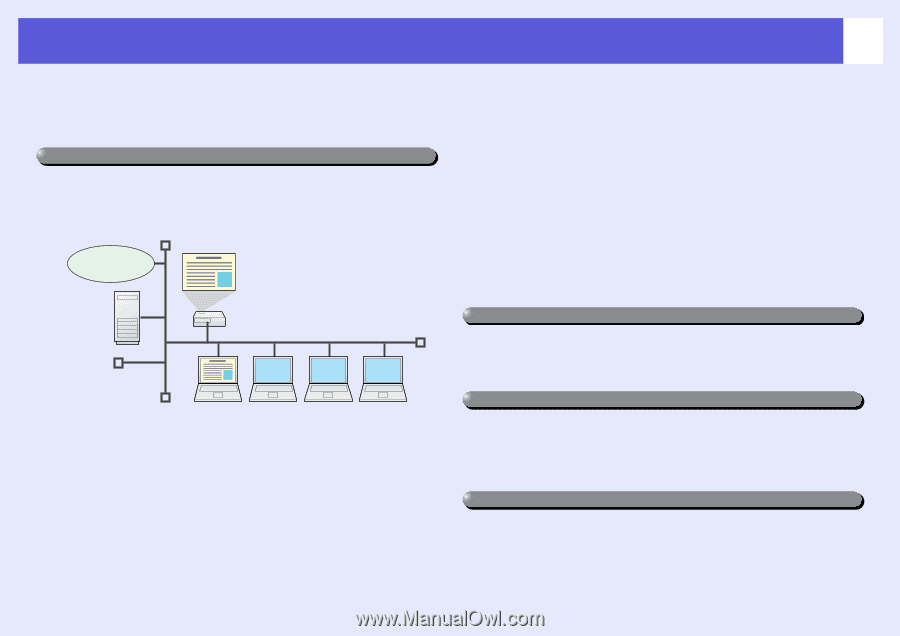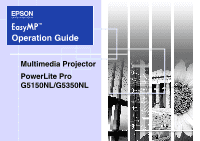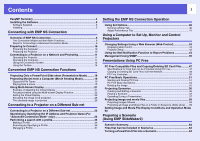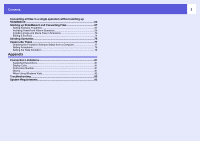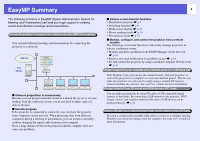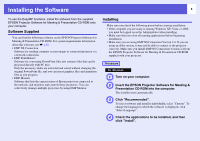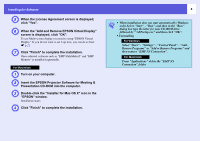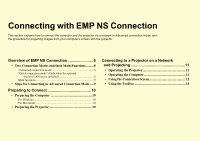Epson PowerLite Pro G5350 Operation Guide - EasyMP - Page 4
EasyMP Summary
 |
View all Epson PowerLite Pro G5350 manuals
Add to My Manuals
Save this manual to your list of manuals |
Page 4 highlights
EasyMP Summary The following functions in EasyMP (Epson Administrative System for Meeting and Presentation) can lend you huge support in creating varied and effective meetings and presentations. Connect the projector to a computer via a network and project (EMP NS Connection) You can hold efficient meetings and presentations by connecting the projector to a network. Internet File server f Advance preparation is unnecessary Because you can project materials stored on a shared file server or on your desktop from the conference room, you do not need to make copies of data in advance. f Smooth progress If the projector is connected to a network, you can share the projector from computers on the network. When projecting data from different computers during a meeting or presentation, you can progress smoothly without changing the signal cable between each computer. Even a large distance between the projector and the computer does not cause any problems. 4 f Various screen transfer functions • Distribution function s p.9 • Switching function s p.9 • Multi-screen display s p.21 • Movie sending mode s p.19 • Presentation mode s p.18 f Monitor, configure, and control the projector from a remote location The following convenient functions collectively manage projectors in various conference rooms. • Monitor and detect problems from SNMP Manager on the network s p.45 • Receive an e-mail notification if a problem occurs s p.44 • Set and control the projector by using a standard computer Web browser s p.43 Project images from your computer using "Network projector" in Windows Vista With Windows Vista, you can use the standard feature "Network projector" to connect the projector to a computer via a network and then project. This lets you make presentations via a network by simply using a standard OS function without installing any software. See your User's Guide for more information. Project directly from SD cards and USB devices (PC Free) You can make presentations by using SD cards or USB compatible digital cameras or hard disks. By connecting a USB memory to the projector, JPEG images, movies, and scenarios stored on SD cards or USB devices can be projected directly. s p.46 Connect a USB cable to your computer and project images from the computer's screen (USB Display) By using a commercially available USB cable to connect to a computer running Windows you can project images from the computer. See your User's Guide for more information.