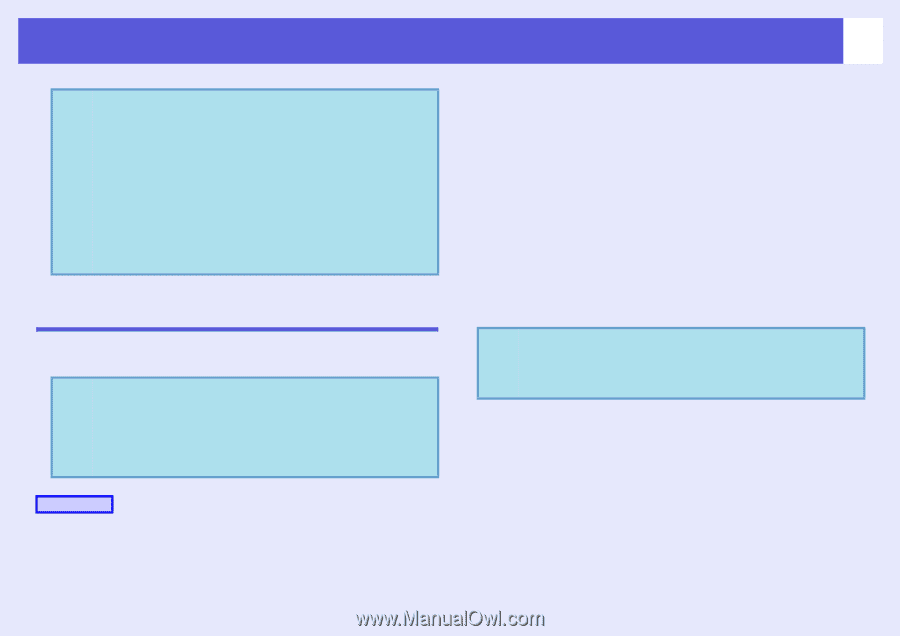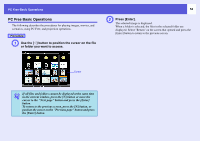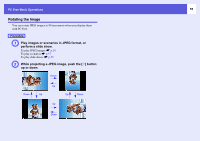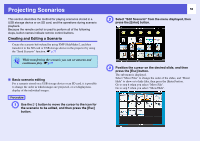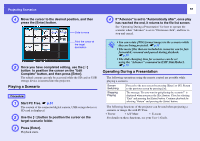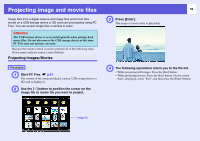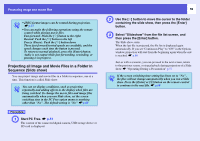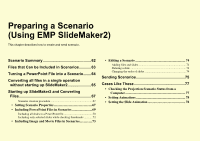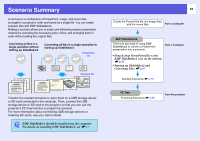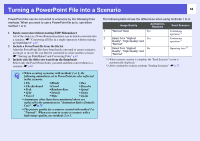Epson PowerLite Pro G5350 Operation Guide - EasyMP - Page 59
Projecting all Image and Movie Files in a Folder in Sequence (Slide show
 |
View all Epson PowerLite Pro G5350 manuals
Add to My Manuals
Save this manual to your list of manuals |
Page 59 highlights
Projecting image and movie files q • JPEG format images can be rotated during projection. s p.55 • You can make the following operations using the remote control while playing movie files. Fast-forward: Push the [h] button to the right Rewind: Push the [h] button to the left Freeze (Pause): Push the [h] button down Three fast-forward/rewind speeds are available, and the speed changes each time the button is pressed. To return to normal playback, press the [Enter] button. Audio is not output while fast-forwarding, rewinding, or pausing is in progress. Projecting all Image and Movie Files in a Folder in Sequence (Slide show) You can project image and movie files in a folder in sequence, one at a time. This function is called Slide show. q You can set display conditions, such as projecting repeatedly and adding effects to the display when files are being switched. To change the movie files and image files automatically when you run Slide show, set the screen switching time in the PC Free option menu to anything other than "No". The default setting is "No" s p.60 Procedure A Start PC Free. s p.51 The content of the connected digital camera, USB storage device or SD card is displayed. 59 B Use the [h] button to move the cursor to the folder containing the slide show, then press the [Enter] button. C Select "Slideshow" from the file list screen, and then press the [Enter] button. The Slide show starts. When the last file is projected, the file list is displayed again automatically. If you set "Continuous Play" to "ON" in the Options window, projection will start from the beginning again when the end is reached. s p.60 Just as with a scenario, you can proceed to the next screen, return to the previous screen, or stop playback during projection of a Slide show. s "Operating During a Presentation" p.57 q If the screen switching time setting has been set to "No", the files will not change automatically when you run a Slide show. Press the [Enter] or []] button on the remote control to continue to the next file. s p.60