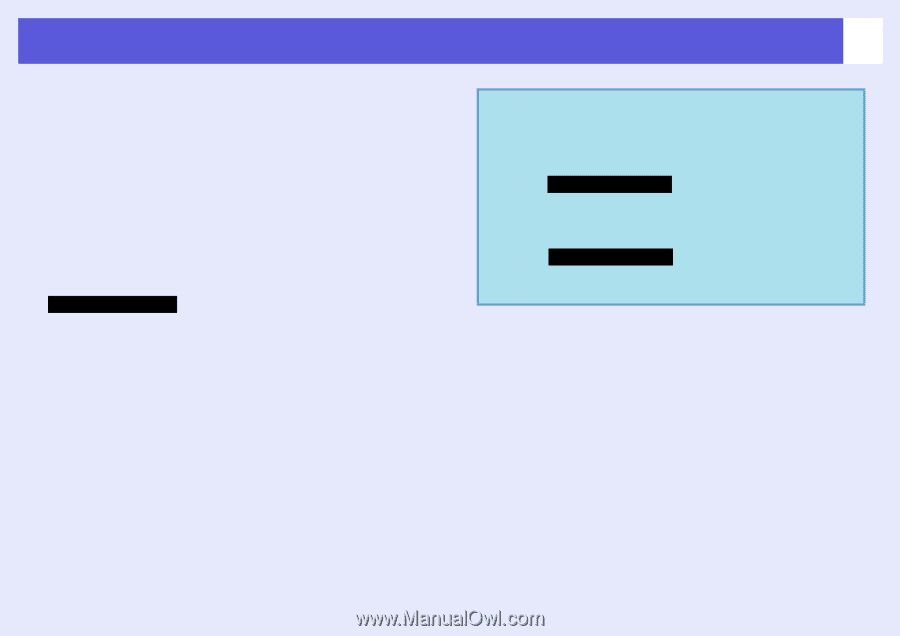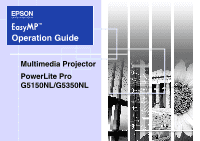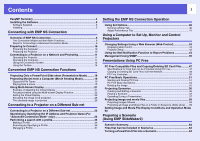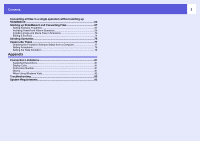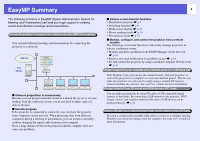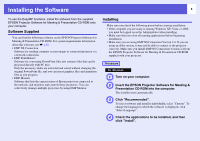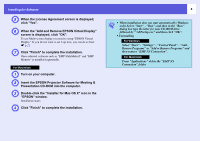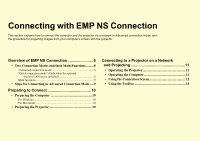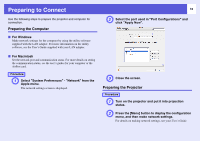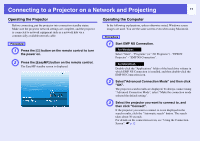Epson PowerLite Pro G5350 Operation Guide - EasyMP - Page 6
Insert the EPSON Projector Software for Meeting &, When the Add and Remove EPSON Virtual Display
 |
View all Epson PowerLite Pro G5350 manuals
Add to My Manuals
Save this manual to your list of manuals |
Page 6 highlights
Installing the Software E When the License Agreement screen is displayed, click "Yes". F When the "Add and Remove EPSON Virtual Display" screen is displayed, click "OK". To use Multi-screen display you need to setup "EPSON Virtual Display". If you do not want to set it up now, you can do so later. s p.22 G Click "Finish" to complete the installation. Once selected, software such as "EMP SlideMaker2" and "EMP Monitor" is installed sequentially. For Macintosh A Turn on your computer. B Insert the EPSON Projector Software for Meeting & Presentation CD-ROM into the computer. C Double-click the "Installer for Mac OS X" icon in the "EPSON" window. Installation starts. D Click "Finish" to complete the installation. 6 q • When installation does not start automatically (Windows only) Select "Start" - "Run", and then in the "Run" dialog box type the letter for your CD-ROM drive followed by ":\\EPsetup.exe" and then click "OK". • Uninstalling For Windows Select "Start" - "Settings" - "Control Panel" - "AddRemove Programs" or "Add or Remove Programs" and then remove "EMP NS Connection". For Macintosh From "Applications" delete the "EMP NS Connection" folder.