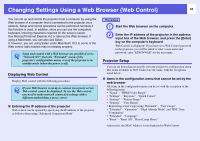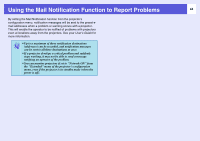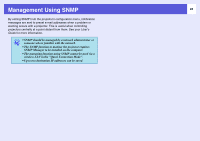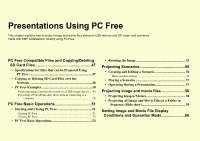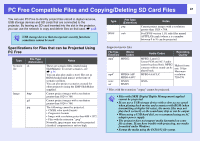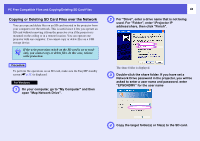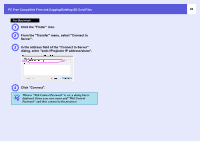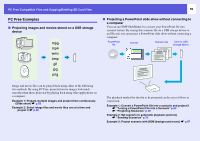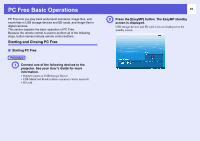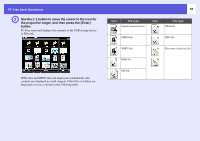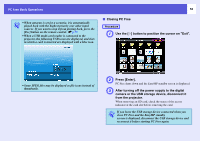Epson PowerLite Pro G5350 Operation Guide - EasyMP - Page 48
Copying or Deleting SD Card Files over the Network, open Map Network Drive.
 |
View all Epson PowerLite Pro G5350 manuals
Add to My Manuals
Save this manual to your list of manuals |
Page 48 highlights
PC Free Compatible Files and Copying/Deleting SD Card Files Copying or Deleting SD Card Files over the Network You can copy and delete files on an SD card inserted in the projector from your computer over the network. This is useful since it lets you operate an SD card without removing it from the projector even if the projector is mounted on the ceiling or in a remote location. You can operate one projector with one computer. You cannot copy or delete files on a USB storage device. q If the write protection switch on the SD card is set to readonly, you cannot copy or delete files. In this case, release write protection. Procedure To perform file operations on an SD card, make sure the EasyMP standby screen (s p.51) is displayed. For Windows A On your computer, go to "My Computer" and then open "Map Network Drive". 48 B For "Drive", enter a drive name that is not being used. For "Folder", enter \\Projector IP address\share, then click "Finish". The share folder is displayed. C Double-click the share folder. If you have set a Network Drive password in the projector, you will be asked to enter a user name and password. enter "EPSONDRV" for the user name D Copy the target folder(s) or file(s) to the SD card.