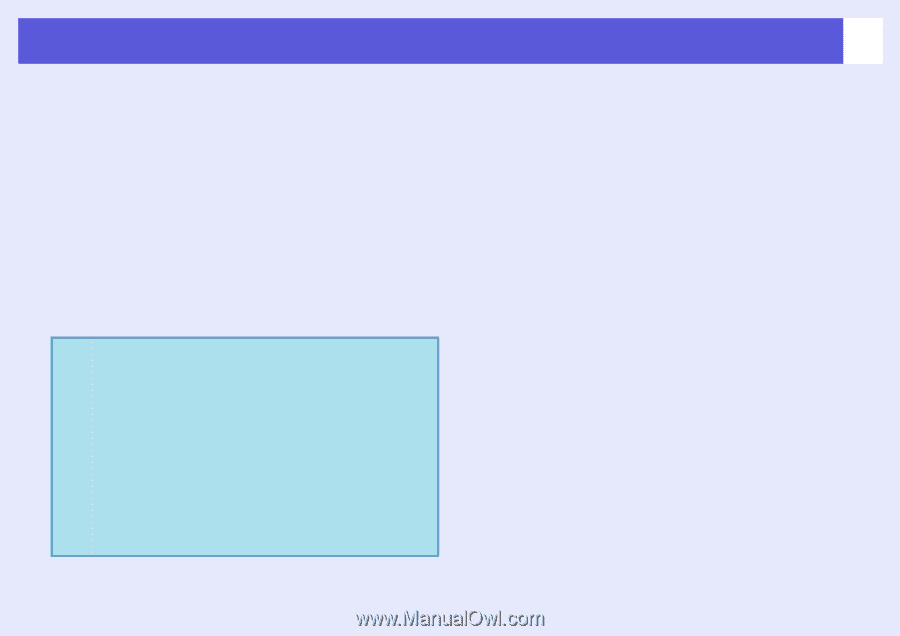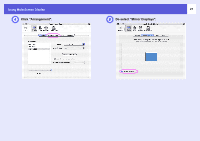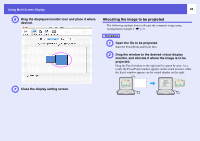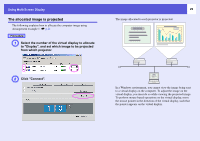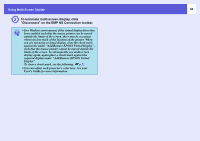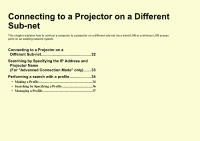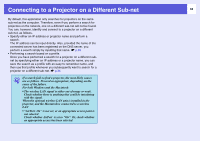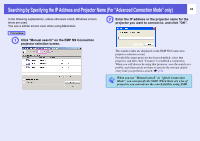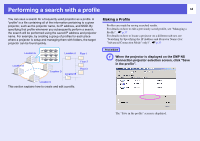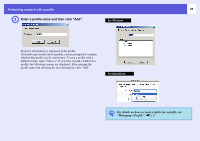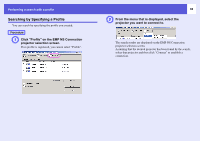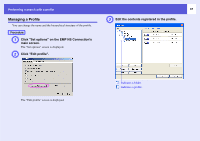Epson PowerLite Pro G5350 Operation Guide - EasyMP - Page 32
Connecting to a Projector on a Different Sub-net
 |
View all Epson PowerLite Pro G5350 manuals
Add to My Manuals
Save this manual to your list of manuals |
Page 32 highlights
Connecting to a Projector on a Different Sub-net 32 By default, this application only searches for projectors on the same sub-net as the computer. Therefore, even if you perform a search for projectors on the network, one on a different sub-net will not be found. You can, however, identify and connect to a projector on a different sub-net, as follows. • Specify either an IP address or projector name and perform a search. The IP address can be input directly. Also, provided the name of the connected server has been registered on the DNS server, you perform a search simply by inputting that name. s p.33 • Performing a search based on a profile. Once you have performed a search for a projector on a different subnet by specifying either an IP address or a projector name, you can save the search as a profile with an easy-to-remember name, and then use that profile whenever you subsequently want to search for a projector on a different sub-net. s p.34 q If a search fails to find a projector, the most likely causes are as follows. Proceed as appropriate, depending on the cause of the failure. For both Windows and the Macintosh • The wireless LAN signal is either out of range or weak. Check whether there is anything that could be interfering with the signal. When the optional wireless LAN unit is installed in the projector, and the Macintosh is connected to a wireless LAN • "AirPort: On" is not set, or an appropriate access point is not selected. Check whether AirPort is set to "On". Or, check whether an appropriate access has been selected.