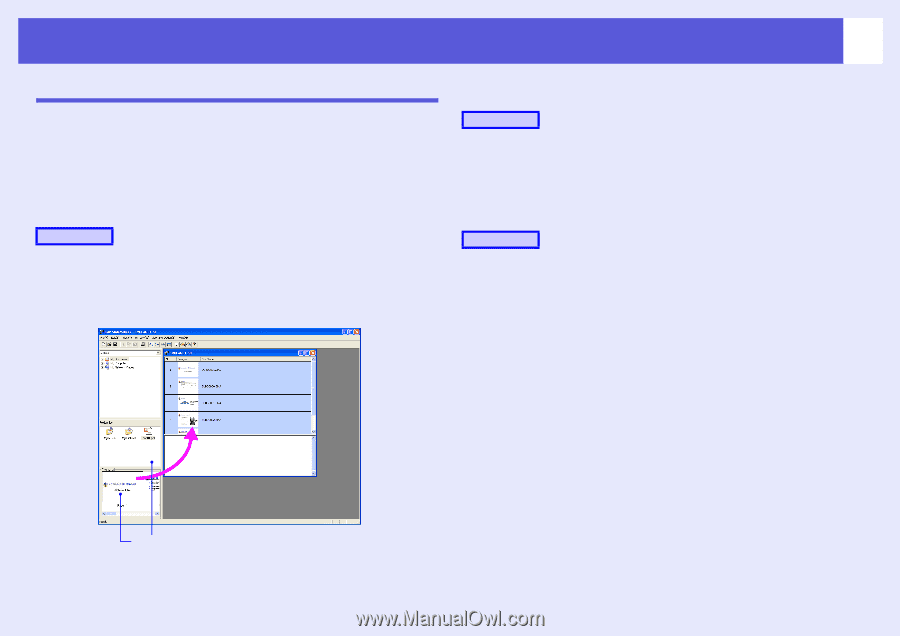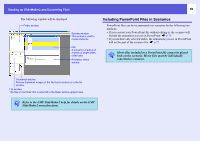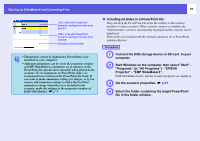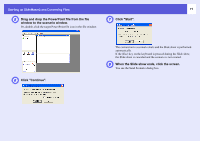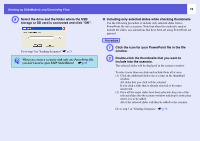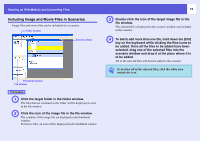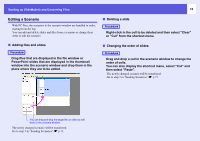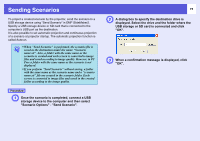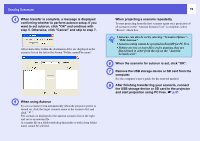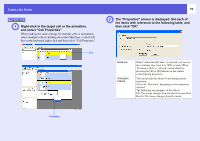Epson PowerLite Pro G5350 Operation Guide - EasyMP - Page 74
Editing a Scenario, Adding files and slides, Deleting a slide, Changing the order of slides
 |
View all Epson PowerLite Pro G5350 manuals
Add to My Manuals
Save this manual to your list of manuals |
Page 74 highlights
Starting up SlideMaker2 and Converting Files 74 Editing a Scenario With PC Free, the scenarios in the scenario window are handled in order, starting from the top. You can add and delete slides and files from a scenario or change their order to edit the scenario. f Deleting a slide Procedure Right-click in the cell to be deleted and then select "Clear" or "Cut" from the shortcut menu. f Adding files and slides Procedure Drag files that are displayed in the file window or PowerPoint slides that are displayed in the thumbnail window into the scenario window and drop them in the place where they are to be added. f Changing the order of slides Procedure Drag and drop a cell in the scenario window to change the order of cells. You can also display the shortcut menu, select "Cut" and then select "Paste". The newly changed scenario will be transferred. Go to step 3 in "Sending Scenarios" s p.75. You can drag and drop the target files or slides to add them to the scenario window. The newly changed scenario will be transferred. Go to step 3 in "Sending Scenarios" s p.75.