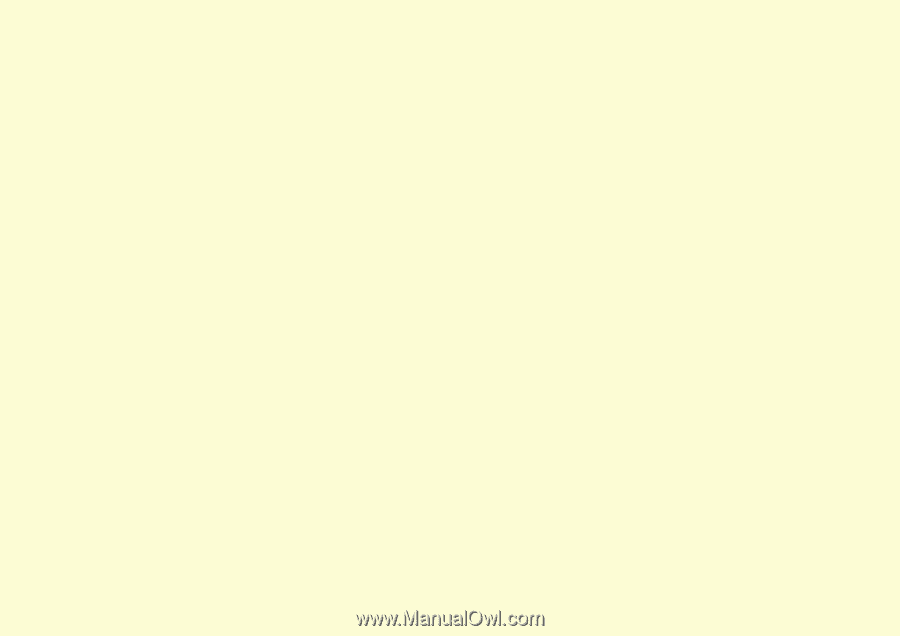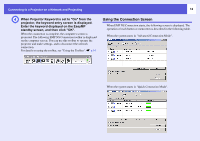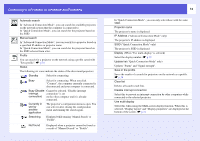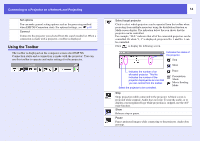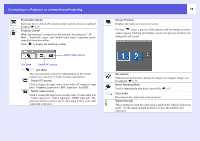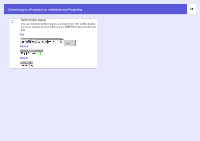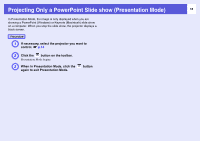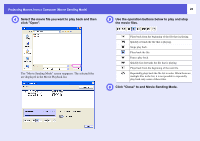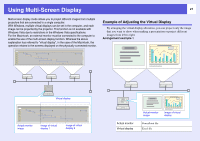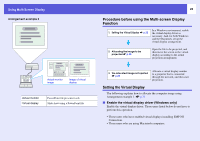Epson PowerLite Pro G5350 Operation Guide - EasyMP - Page 17
Convenient EMP NS Connection Functions
 |
View all Epson PowerLite Pro G5350 manuals
Add to My Manuals
Save this manual to your list of manuals |
Page 17 highlights
Convenient EMP NS Connection Functions This section explains those functions that may be useful during meetings or when making a presentation, such as the ability to send a movie file directly to a projector for playback ("Movie Sending Mode") or that which allows you to send images to multiple projectors from a single computer ("Multi-Screen Display"). Projecting Only a PowerPoint Slide show (Presentation Mode 18 Projecting Movies from a Computer (Movie Sending Mode 19 • Supported File Types 19 • Playing back a movie 19 Using Multi-Screen Display 21 • Example of Adjusting the Virtual Display 21 • Procedure before using the Multi-screen Display Function 22 • Setting the Virtual Display 22 Enable the virtual display driver (Windows only 22 Virtual display arrangement 23 • Allocating the image to be projected 28 • The allocated image is projected 29