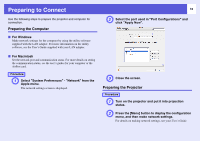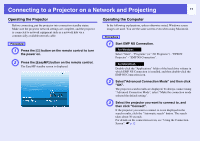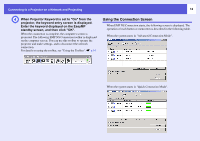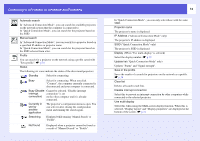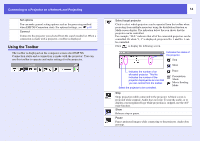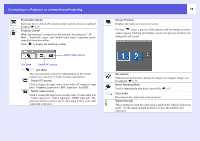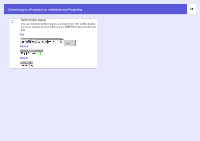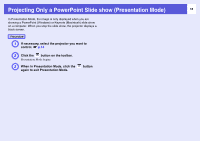Epson PowerLite Pro G5350 Operation Guide - EasyMP - Page 13
IP Address, Busy Disable
 |
View all Epson PowerLite Pro G5350 manuals
Add to My Manuals
Save this manual to your list of manuals |
Page 13 highlights
Connecting to a Projector on a Network and Projecting Automatic search In "Advanced Connection Mode", you can search for available projectors on the network system that the computer is connected to. In "Quick Connection Mode", you can search for the projector based on the SSID. Manual search In "Advanced Connection Mode", you can search for a projector based on a specified IP address or projector name. In "Quick Connection Mode", you can search for the projector based on the SSID selected from a list. Profile You can search for a projector on the network using a profile saved with "Save profile". s p.34 Status The following six icons indicate the status of the discovered projectors. Standby Select for connecting. Busy Select for connecting. When you click "Connect", the computer currently connected is disconnected and your computer is connected. Busy (Disable Cannot be selected. "Disable interrupt interrupt connection" is set connection) on the other computer and it is already connected. Currently in use by another application The projector's configuration menu is open. You can select it after closing the configuration menu and running the search again. Searching Displayed while running "Manual Search" or "Profile". Not found Displayed when a projector cannot be found as a result of "Manual Search" or "Profile". 13 In "Quick Connection Mode", you can only select those with the same SSID. Projector name The projector's name is displayed. IP Address ("Advanced Connection Mode" only) The projector's IP address is displayed. SSID ("Quick Connection Mode" only) The projector's SSID is displayed. Display (When "Use multi-display" is selected) Select the display number. s p.29 Update list ("Quick Connection Mode" only) Updates "Status" and "Signal strength". Save in the profile Saves the results of a search for projectors on the network as a profile. s p.34 Clear list Deletes all search result lists. Disable interrupt connection Select this to prevent an interrupt connection by other computers while connected to the selected projector. Use multi-display Select this when using the Multi-screen display function. When this is selected, "Display layout" and "Display properties" are displayed at the bottom of the screen. s p.21