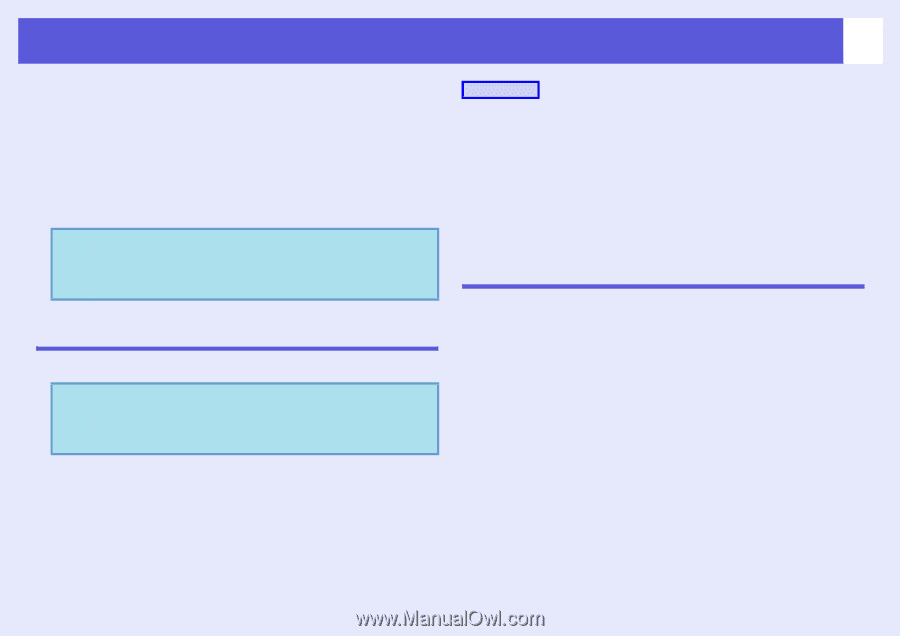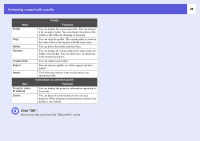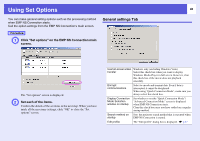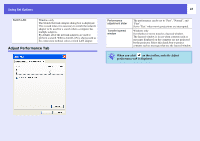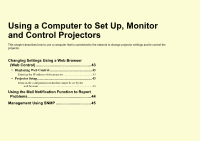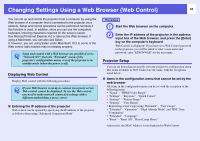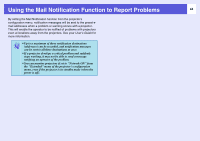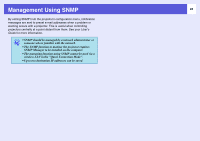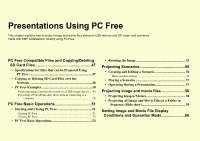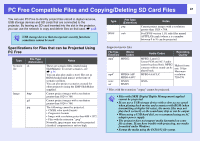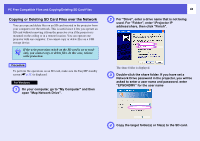Epson PowerLite Pro G5350 Operation Guide - EasyMP - Page 43
Changing Settings Using a Web Browser (Web Control), Displaying Web Control, Projector Setup - lamp
 |
View all Epson PowerLite Pro G5350 manuals
Add to My Manuals
Save this manual to your list of manuals |
Page 43 highlights
Changing Settings Using a Web Browser (Web Control) 43 You can set up and control the projector from a computer by using the Web browser of a computer that is connected to the projector via a network. Setup and control operations can be performed remotely if this function is used. In addition, since you can use the computers keyboard, entering characters required for the setup is easier. Use Microsoft Internet Explorer 6.0 or later as the Web browser. If using a Macintosh, you can also use Safari. If, however, you are using Safari under Macintosh 10.2.8, some of the Web control radio buttons may not display properly. q Setup and control with a Web browser are possible if set to "Network ON" from the "Extended" menu of the projector's configuration menu, even if the projector is in standby mode (when the power is off). Displaying Web Control Display Web control with the following procedure. q If your Web browser is set up to connect via a proxy server, Web control cannot be displayed. To use the Web control, you need to make network connection settings with a different method than a proxy server. f Entering the IP address of the projector Web control can be opened by specifying the IP address of the projector as follows when using "Advanced Connection Mode". Procedure A Start the Web browser on the computer. B Enter the IP address of the projector in the address input box of the Web browser, and press the [Enter] key on the computer's keyboard. Web Control is displayed. If you have set a Web Control password in the projector, you will be asked to enter a user name and password. enter "EPSONWEB" for the user name. Projector Setup You can set items that are usually set in the projector's configuration menu The items available in Web Control are the same, with the exceptions noted below. f Items in the configuration menu that cannot be set by the web browser All items in the configuration menu can be set with the exception of the following items. • "Signal" - "HDMI Video Range" • "Settings" - "Keystone" - "Quick Corner" • "Settings" - "Pointer Shape" • "Settings" - "User Button" • Registering a user's logo using "Extended" - "User's Logo" • "Extended" - "Operation" - "High Altitude Mode" and "BNC Sync Termination" • "Extended" - "Language" • "Reset" - "Reset All", "Reset Lamp Hours" Additionally, the MAC Address is not displayed in Web Control.