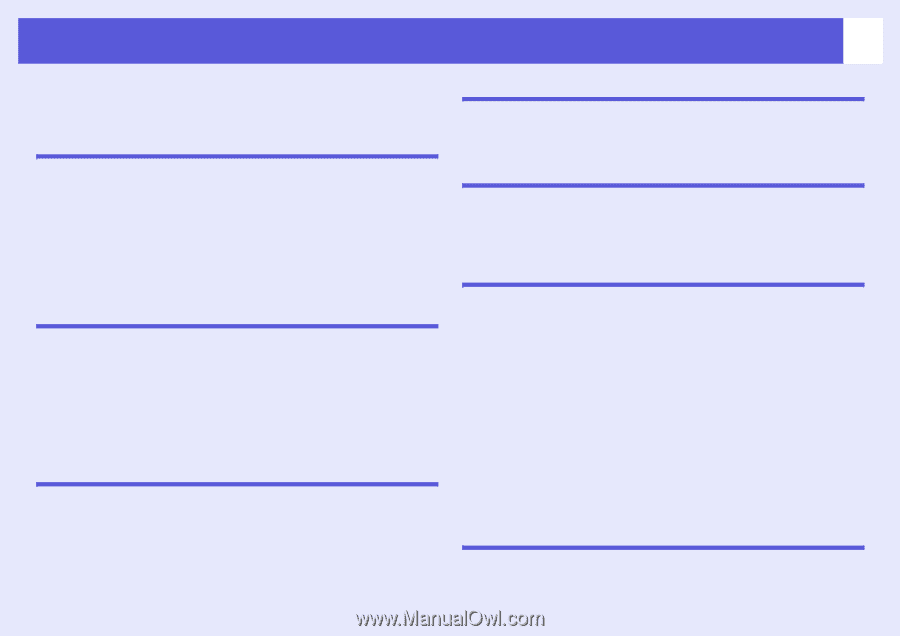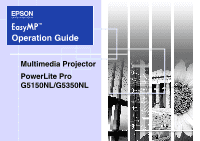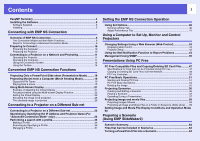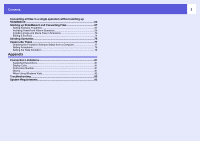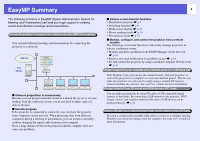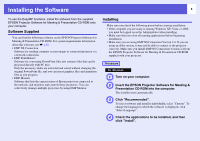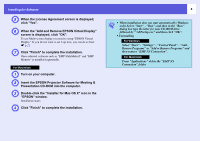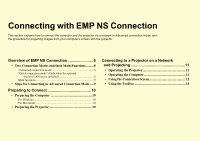2
Contents
EasyMP Summary
......................................................................................
4
Installing the Software
...............................................................................
5
Software Supplied
................................................................................................
5
Installing
...............................................................................................................
5
Connecting with EMP NS Connection
Overview of EMP NS Connection
..............................................................
8
Two Connection Modes and their Main Functions
...............................................
8
Steps for Connecting in Advanced Connection Mode
..........................................
9
Preparing to Connect
...............................................................................
10
Preparing the Computer
.....................................................................................
10
Preparing the Projector
......................................................................................
10
Connecting to a Projector on a Network and Projecting
......................
11
Operating the Projector
......................................................................................
11
Operating the Computer
.....................................................................................
11
Using the Connection Screen
............................................................................
12
Using the Toolbar
...............................................................................................
14
Convenient EMP NS Connection Functions
Projecting Only a PowerPoint Slide show (Presentation Mode)
..........
18
Projecting Movies from a Computer (Movie Sending Mode)
................
19
Supported File Types
.........................................................................................
19
Playing back a movie
.........................................................................................
19
Using Multi-Screen Display
.....................................................................
21
Example of Adjusting the Virtual Display
...........................................................
21
Procedure before using the Multi-screen Display Function
................................
22
Setting the Virtual Display
..................................................................................
22
Allocating the image to be projected
..................................................................
28
The allocated image is projected
.......................................................................
29
Connecting to a Projector on a Different Sub-net
Connecting to a Projector on a Different Sub-net
.................................
32
Searching by Specifying the IP Address and Projector Name (For
"Advanced Connection Mode" only)
......................................................
33
Performing a search with a profile
..........................................................
34
Making a Profile
.................................................................................................
34
Searching by Specifying a Profile
......................................................................
36
Managing a Profile
.............................................................................................
37
Setting the EMP NS Connection Operation
Using Set Options
....................................................................................
40
General settings Tab
.........................................................................................
40
Adjust Performance Tab
....................................................................................
41
Using a Computer to Set Up, Monitor and Control
Projectors
Changing Settings Using a Web Browser (Web Control)
.....................
43
Displaying Web Control
.....................................................................................
43
Projector Setup
..................................................................................................
43
Using the Mail Notification Function to Report Problems
...................
44
Management Using SNMP
.......................................................................
45
Presentations Using PC Free
PC Free Compatible Files and Copying/Deleting SD Card Files
.........
47
Specifications for Files that can be Projected Using PC Free
...........................
47
Copying or Deleting SD Card Files over the Network
........................................
48
PC Free Examples
.............................................................................................
50
PC Free Basic Operations
.......................................................................
51
Starting and Closing PC Free
............................................................................
51
PC Free Basic Operations
.................................................................................
54
Rotating the Image
............................................................................................
55
Projecting Scenarios
...............................................................................
56
Creating and Editing a Scenario
........................................................................
56
Playing a Scenario
.............................................................................................
57
Operating During a Presentation
.......................................................................
57
Projecting image and movie files
...........................................................
58
Projecting Images
/
Movies
.................................................................................
58
Projecting all Image and Movie Files in a Folder in Sequence (Slide show)
.....
59
Setting Image and Movie File Display Conditions and Operation Mode
60
Preparing a Scenario
(Using EMP SlideMaker2)
Scenario Summary
...................................................................................
62
Files that Can be Included in Scenarios
................................................
63
Turning a PowerPoint File into a Scenario
............................................
64