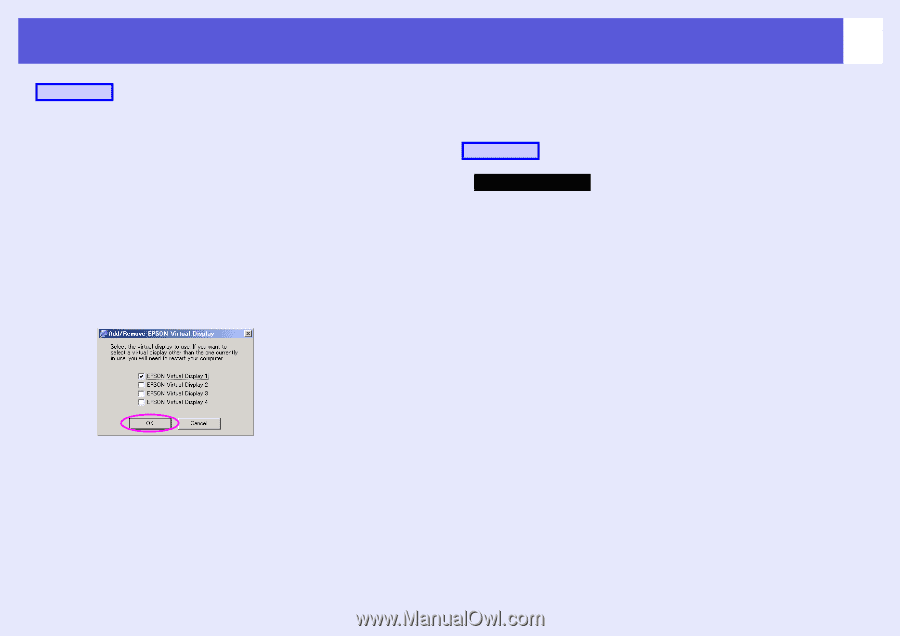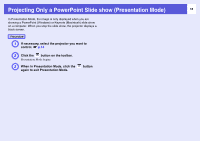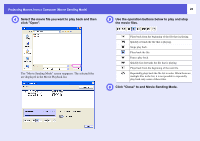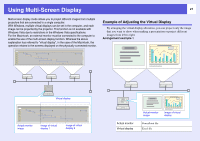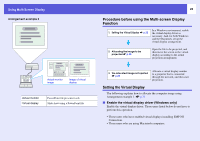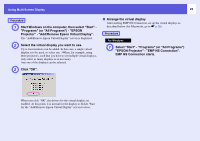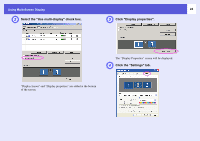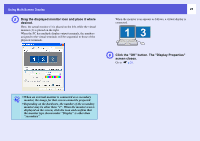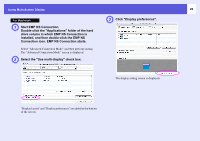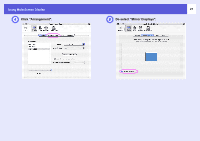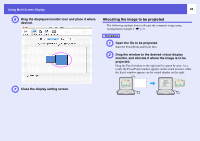Epson PowerLite Pro G5350 Operation Guide - EasyMP - Page 23
Select Start - Programs or All Programs, Projector - Add/Remove Epson Virtual Display.
 |
View all Epson PowerLite Pro G5350 manuals
Add to My Manuals
Save this manual to your list of manuals |
Page 23 highlights
Using Multi-Screen Display 23 Procedure A Start Windows on the computer, then select "Start" "Programs" (or "All Programs") - "EPSON Projector" - "Add/Remove Epson Virtual Display". The "Add/Remove Epson Virtual Display" screen is displayed. B Select the virtual display you want to use. Up to four monitors can be added. In this case, a single virtual display is to be used, so select one. 3When, for example, using three projectors, such that you have to set multiple virtual displays, only select as many displays as is necessary. Any one of the displays can be selected. C Click "OK". f Arrange the virtual display After starting EMP NS Connection, set up the virtual displays as described below (for Macintosh, go to s p.26). Procedure For Windows A Select "Start" - "Programs" (or "All Programs") "EPSON Projector" - "EMP NS Connection". EMP NS Connection starts. When you click "OK", the drivers for the virtual display are enabled. At this point, it is normal for the display to flicker. Wait for the "Add/Remove Epson Virtual Display" screen to close.