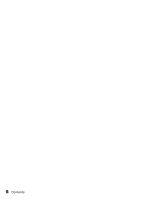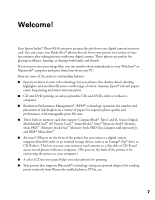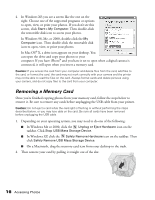Epson R340 Printer Basics - Page 11
Accessing Photos, Inserting Memory Cards - instructions
 |
UPC - 010343855632
View all Epson R340 manuals
Add to My Manuals
Save this manual to your list of manuals |
Page 11 highlights
Accessing Photos Follow the instructions in these sections to access your photos: ■ "Inserting Memory Cards" below ■ "Connecting External Devices" on page 12 ■ "Viewing a Slide Show of Your Photos" on page 15 ■ "Copying Photos to Your Computer" on page 15 Inserting Memory Cards 1. Press the P power button to turn on your Epson Stylus Photo R340. 2. Open the memory card door. 3. Insert the memory card into one of the three slots, as shown below. CompactFlash or Microdrive (left) Memory Stick, SD (Secure Digital), or MMC (MultiMediaCard) (middle) SmartMedia or xD Picture Card (right) Note: Insert just one card at a time. See your on-screen User's Guide for supported photo file formats. 4. Push the card in carefully until it stops (it doesn't go in all the way). When it is in, the card light comes on. 5. Close the memory card door. 11