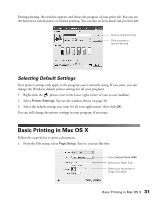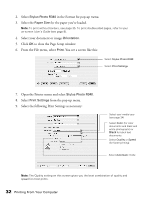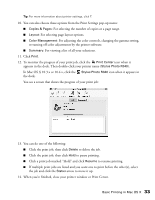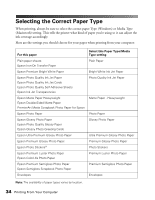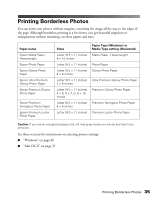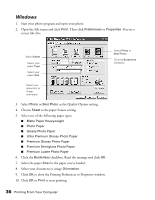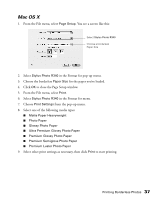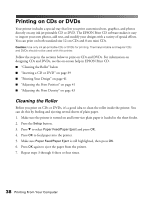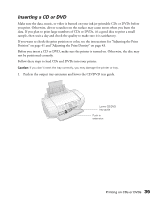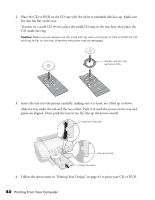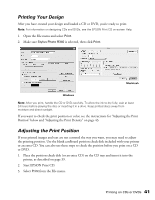Epson R340 Printer Basics - Page 37
Windows, as the paper Source setting.
 |
UPC - 010343855632
View all Epson R340 manuals
Add to My Manuals
Save this manual to your list of manuals |
Page 37 highlights
Windows 1. Start your photo program and open your photo. 2. Open the File menu and click Print. Then click Preferences or Properties. You see a screen like this: Select Sheet Select your paper Type Select your paper Size Select Photo or Best Photo Click the Borderless checkbox Select your document or image orientation 3. Select Photo or Best Photo as the Quality Option setting. 4. Choose Sheet as the paper Source setting. 5. Select one of the following paper types: ■ Matte Paper Heavyweight ■ Photo Paper ■ Glossy Photo Paper ■ Ultra Premium Glossy Photo Paper ■ Premium Glossy Photo Paper ■ Premium Semigloss Photo Paper ■ Premium Luster Photo Paper 6. Click the Borderless checkbox. Read the message and click OK. 7. Select the paper Size for the paper you've loaded. 8. Select your document or image Orientation. 9. Click OK to close the Printing Preferences or Properties window. 10. Click OK or Print to start printing. 36 Printing From Your Computer