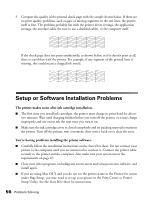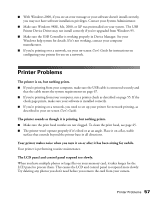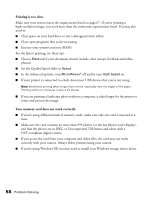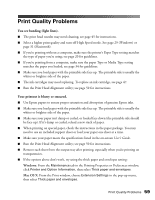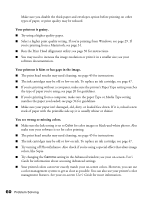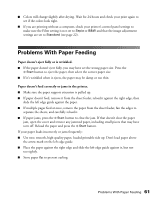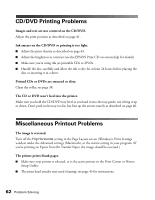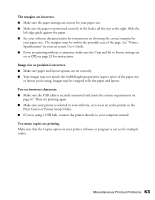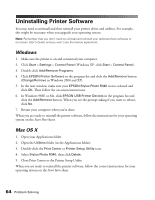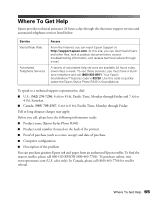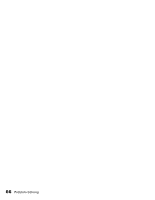Epson R340 Printer Basics - Page 62
Problems With Paper Feeding - feed problem
 |
UPC - 010343855632
View all Epson R340 manuals
Add to My Manuals
Save this manual to your list of manuals |
Page 62 highlights
■ Colors will change slightly after drying. Wait for 24 hours and check your print again to see if the colors look right. ■ If you are printing without a computer, check your printer's control panel settings to make sure the Filter setting is not set to Sepia or B&W and that the image adjustment settings are set to Standard (see page 22). Problems With Paper Feeding Paper doesn't eject fully or is wrinkled. ■ If the paper doesn't eject fully, you may have set the wrong paper size. Press the x Start button to eject the paper, then select the correct paper size. ■ If it's wrinkled when it ejects, the paper may be damp or too thin. Paper doesn't feed correctly or jams in the printer. ■ Make sure the paper support extension is pulled up. ■ If paper doesn't feed, remove it from the sheet feeder, reload it against the right edge, then slide the left edge guide against the paper. ■ If multiple pages feed at once, remove the paper from the sheet feeder, fan the edges to separate the sheets, and carefully reload it. ■ If paper jams, press the x Start button to clear the jam. If that doesn't clear the paper jam, open the cover and remove any jammed paper, including small pieces that may have torn off. Reload the paper and press the x Start button. If your paper loads incorrectly or jams frequently: ■ Use new, smooth, high-quality paper, loaded printable side up. Don't load paper above the arrow mark on the left edge guide. ■ Place the paper against the right edge and slide the left edge guide against it, but not too tightly. ■ Store paper flat to prevent curling. Problems With Paper Feeding 61