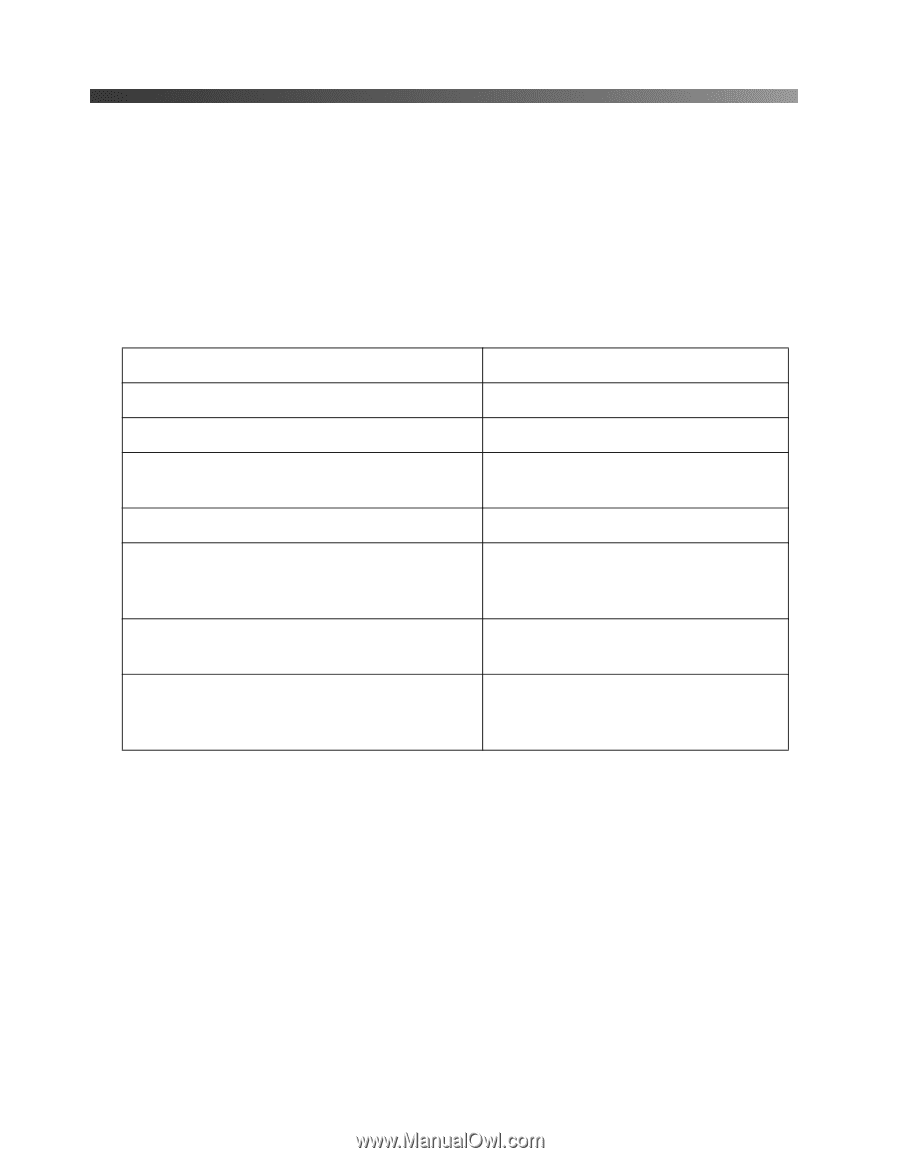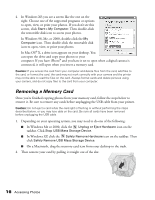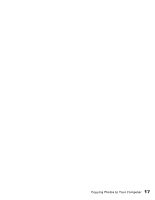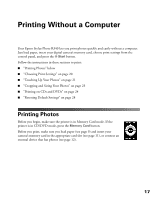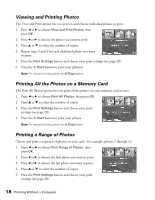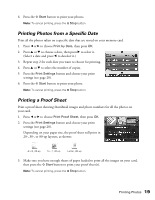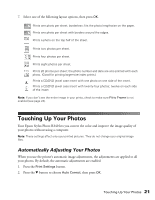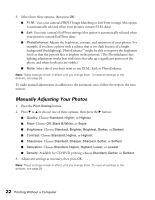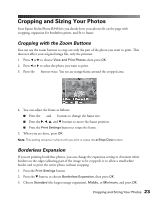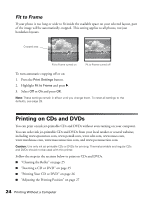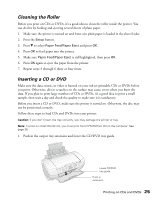Epson R340 Printer Basics - Page 21
Choosing Print Settings - do they still make ink
 |
UPC - 010343855632
View all Epson R340 manuals
Add to My Manuals
Save this manual to your list of manuals |
Page 21 highlights
Choosing Print Settings After choosing the photos you want to print (see page 17), make sure you choose the appropriate settings for your paper type, size, and print layout, as described below. 1. Press the Print Setting button. 2. Press the d button to choose Paper Type, then press OK. 3. Select the setting that matches the type of paper you loaded, then press OK. Refer to the table below: For this paper Epson Ultra Premium Glossy Photo Paper Epson Premium Glossy Photo Paper Epson Premium Semigloss Photo Paper Epson Semigloss Scrapbook Photo Paper Epson Premium Luster Photo Paper Epson Photo Paper Epson Glossy Photo Paper Epson Glossy Photo Greeting Cards Epson Matte Paper Heavyweight PremierArtTM Matte Scrapbook Photo Paper Plain paper Epson Photo Quality Ink Jet Paper Epson Premium Bright White Paper Select this Paper Type setting Ultra Premium Premium Glossy Semigloss Premium Luster Photo Paper Matte Plain Paper 4. Press d to select Paper Size and press OK. 5. Press u and d to choose your paper size and press OK. 6. After selecting the paper size, press d to select Layout and press OK. 20 Printing Without a Computer