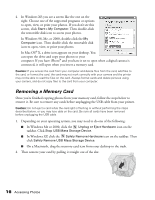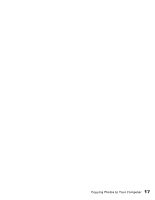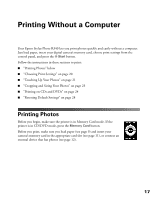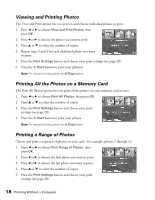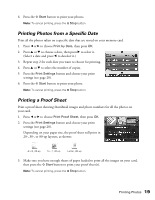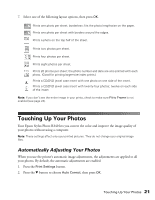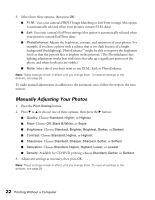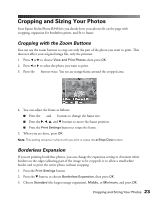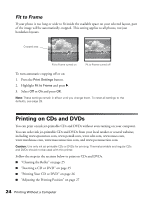Epson R340 Printer Basics - Page 20
Printing Photos from a Specific Date, Printing a Proof Sheet
 |
UPC - 010343855632
View all Epson R340 manuals
Add to My Manuals
Save this manual to your list of manuals |
Page 20 highlights
6. Press the x Start button to print your photos. Note: To cancel printing, press the y Stop button. Printing Photos from a Specific Date Print all the photos taken on a specific date that are stored on your memory card. 1. Press l or r to choose Print by Date, then press OK. 2. Press u or d to choose a date, then press r to select it. (Select a date and press l to deselect it.) 3. Repeat step 2 for each date you want to choose for printing. 4. Press u or d to select the number of copies. 5. Press the Print Settings button and choose your print settings (see page 20). 6. Press the x Start button to print your photo. Note: To cancel printing, press the y Stop button. Printing a Proof Sheet Print a proof sheet showing thumbnail images and photo numbers for all the photos on your card. 1. Press l or r to choose Print Proof Sheet, then press OK. 2. Press the Print Settings button and choose your print settings (see page 20). Depending on your paper size, the proof sheet will print in 20-, 30-, or 80-up layouts, as shown: 4 × 6, 20-up 5 × 7, 30-up Letter, 80-up 3. Make sure you have enough sheets of paper loaded to print all the images on your card, then press the x Start button to print your proof sheet(s). Note: To cancel printing, press the y Stop button. Printing Photos 19