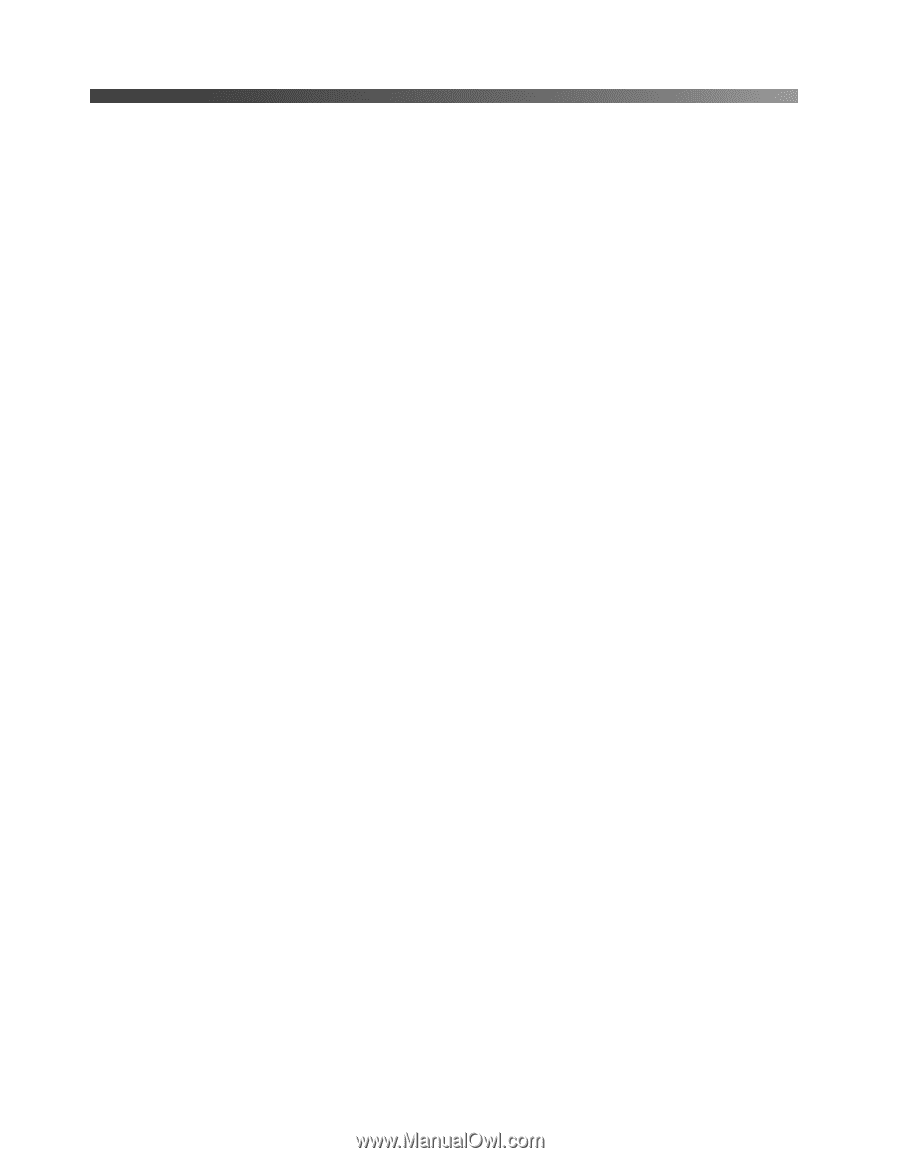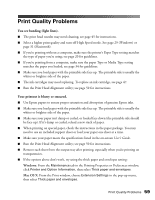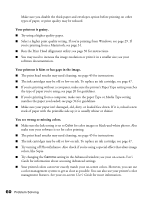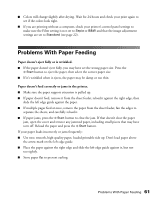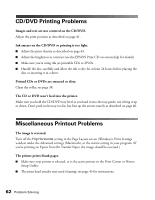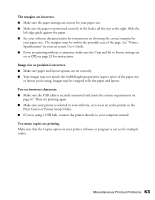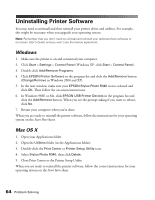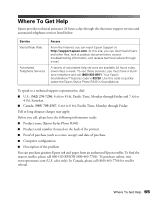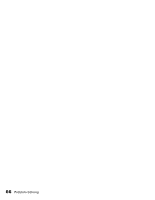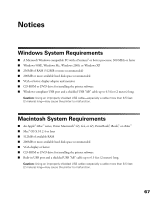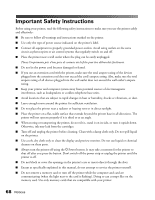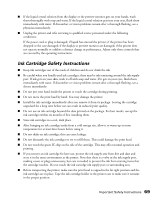Epson R340 Printer Basics - Page 65
Uninstalling Printer Software, Windows, Mac OS X - stylus photo driver
 |
UPC - 010343855632
View all Epson R340 manuals
Add to My Manuals
Save this manual to your list of manuals |
Page 65 highlights
Uninstalling Printer Software You may need to uninstall and then reinstall your printer driver and utilities. For example, this might be necessary when you upgrade your operating system. Note: Remember that you don't need to uninstall and reinstall your optional photo software or on-screen User's Guide, and you won't see the license agreement. Windows 1. Make sure the printer is on and connected your computer. 2. Click Start > Settings > Control Panel (Windows XP: click Start > Control Panel). 3. Double-click Add/Remove Programs. 4. Click EPSON Printer Software in the program list and click the Add/Remove button (Change/Remove in Windows 2000 and XP). 5. In the next window, make sure your EPSON Stylus Photo R340 icon is selected and click OK. Then follow the on-screen instructions. 6. In Windows 98SE or Me, click EPSON USB Printer Devices in the program list and click the Add/Remove button. When you see the prompt asking if you want to reboot, click No. 7. Restart your computer when you're done. When you are ready to reinstall the printer software, follow the instructions for your operating system on the Start Here sheet. Mac OS X 1. Open your Applications folder. 2. Open the Utilities folder (in the Applications folder). 3. Double-click the Print Center or Printer Setup Utility icon. 4. Select Stylus Photo R340, then click Delete. 5. Close Print Center or the Printer Setup Utility. When you are ready to reinstall the printer software, follow the correct instructions for your operating system on the Start Here sheet. 64 Problem Solving