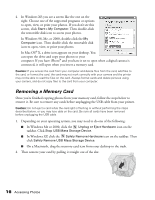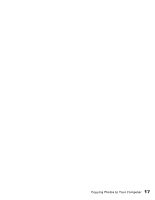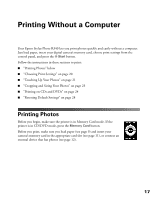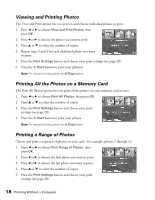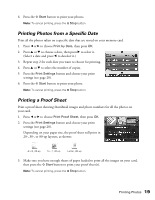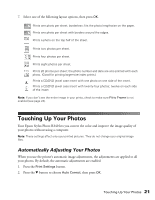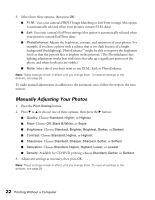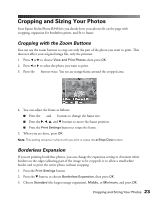Epson R340 Printer Basics - Page 19
Viewing and Printing Photos, Printing All the Photos on a Memory Card, Printing a Range of Photos - not printing
 |
UPC - 010343855632
View all Epson R340 manuals
Add to My Manuals
Save this manual to your list of manuals |
Page 19 highlights
Viewing and Printing Photos The View and Print option lets you preview and choose individual photos to print. 1. Press l or r to choose View and Print Photos, then press OK. 2. Press l or r to choose the photo you want to print. 3. Press u or d to select the number of copies. 4. Repeat steps 2 and 3 for each additional photo you want to print. 5. Press the Print Settings button and choose your print settings (see page 20). 6. Press the x Start button to print your photo(s). Note: To cancel printing, press the y Stop button. Printing All the Photos on a Memory Card The Print All Photos option lets you print all the photos on your memory card at once. 1. Press l or r to choose Print All Photos, then press OK. 2. Press u or d to select the number of copies. 3. Press the Print Settings button and choose your print settings (see page 20). 4. Press the x Start button to print your photos. Note: To cancel printing, press the y Stop button. Printing a Range of Photos Choose and print a sequence of photos on your card-for example, photos 7 through 12. 1. Press l or r to choose Print Range of Photos, then press OK. 2. Press l or r to choose the first photo you want to print. 3. Press l or r to choose the last photo you want to print. 4. Press u or d to select the number of copies. 5. Press the Print Settings button and choose your print settings (see page 20). 18 Printing Without a Computer