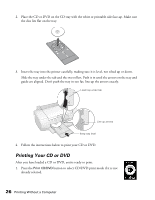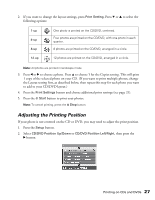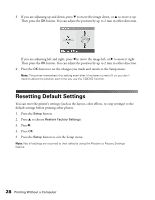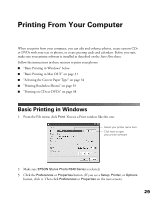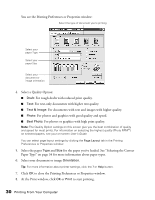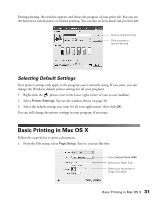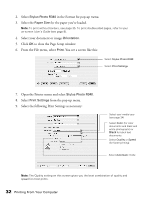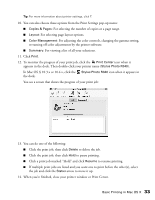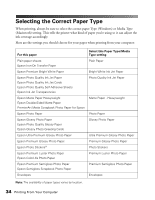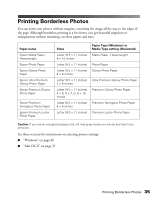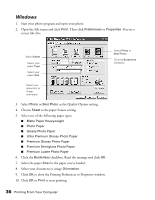Epson R340 Printer Basics - Page 32
Selecting Default Settings, Basic Printing in Mac OS X - stylus photo mac
 |
UPC - 010343855632
View all Epson R340 manuals
Add to My Manuals
Save this manual to your list of manuals |
Page 32 highlights
During printing, this window appears and shows the progress of your print job. You can use the buttons to cancel, pause, or resume printing. You can also see how much ink you have left. Click to cancel printing Click to pause or resume printing Selecting Default Settings Your printer settings only apply to the program you're currently using. If you want, you can change the Windows default printer settings for all your programs. 1. Right-click the printer icon in the lower right corner of your screen (taskbar). 2. Select Printer Settings. You see the window shown on page 30. 3. Select the default settings you want for all your applications, then click OK. You can still change the printer settings in your program, if necessary. Basic Printing in Mac OS X Follow the steps below to print a document. 1. From the File menu, select Page Setup. You see a screen like this: Select Stylus Photo R340 Select your Paper Size Select your document or image orientation Basic Printing in Mac OS X 31