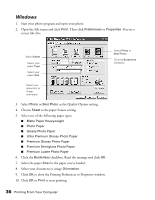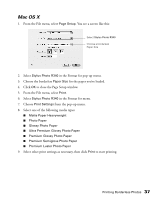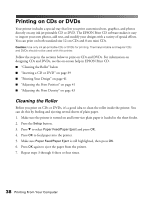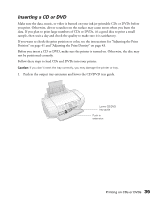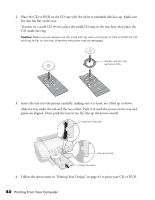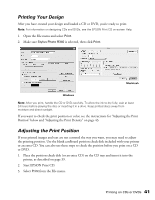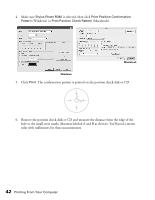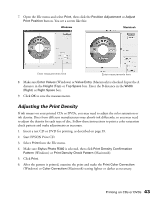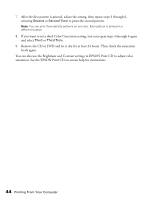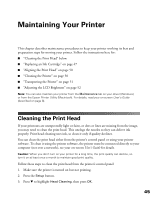Epson R340 Printer Basics - Page 42
Printing Your Design, Adjusting the Print Position, Start EPSON Print CD. - stylus photo cd tray
 |
UPC - 010343855632
View all Epson R340 manuals
Add to My Manuals
Save this manual to your list of manuals |
Page 42 highlights
Printing Your Design After you have created your design and loaded a CD or DVD, you're ready to print. Note: For information on designing CDs and DVDs, see the EPSON Print CD on-screen Help. 1. Open the File menu and select Print. 2. Make sure Stylus Photo R340 is selected, then click Print. Macintosh Windows Note: After you print, handle the CD or DVD carefully. To allow the ink to dry fully, wait at least 24 hours before playing the disc or inserting it in a drive. Keep printed discs away from moisture and direct sunlight. If you want to check the print position or color, see the instructions for "Adjusting the Print Position" below and "Adjusting the Print Density" on page 43. Adjusting the Print Position If your printed images and text are not centered the way you want, you may need to adjust the printing position. Use the blank cardboard position check disk included with your printer or an extra CD. You can also use these steps to check the position before you print on a CD or DVD. 1. Place the position check disk (or an extra CD) on the CD tray and insert it into the printer, as described on page 39. 2. Start EPSON Print CD. 3. Select Print from the File menu. Printing on CDs or DVDs 41