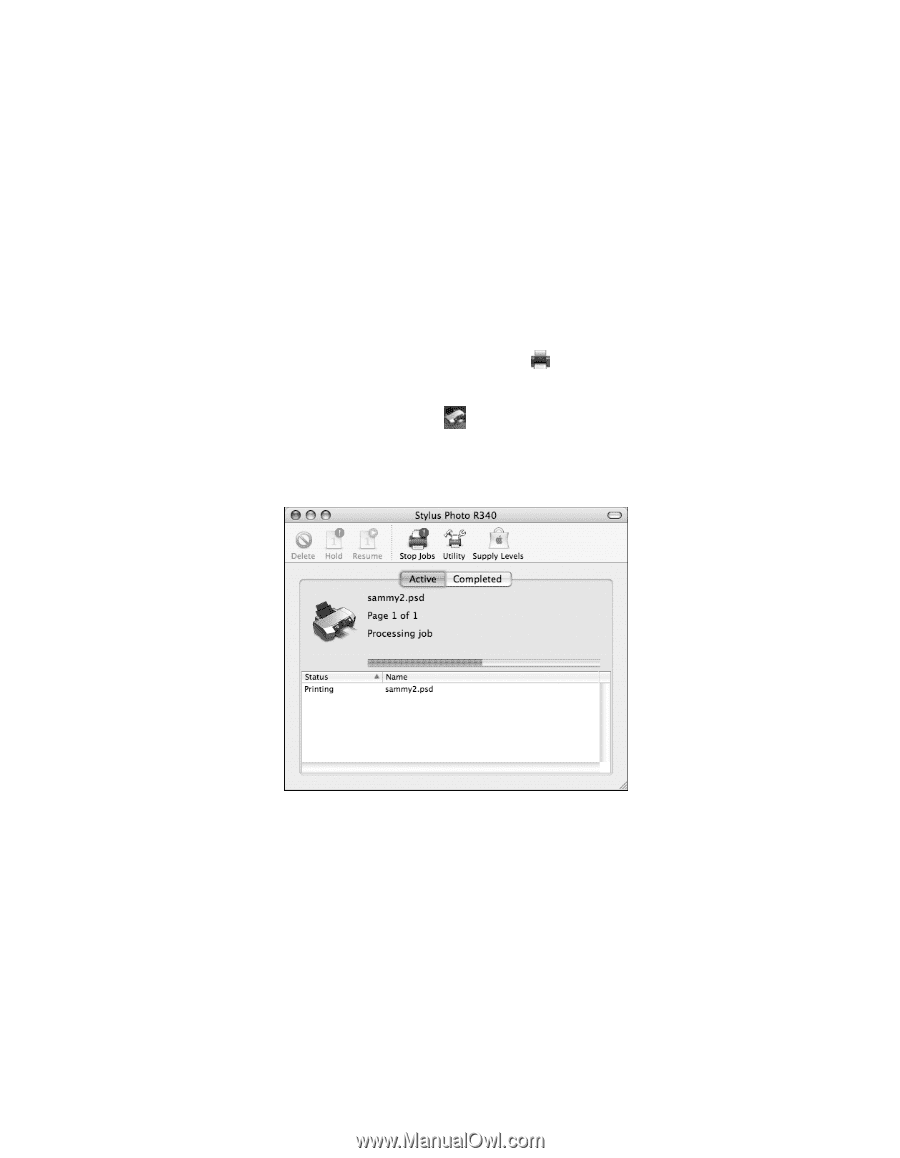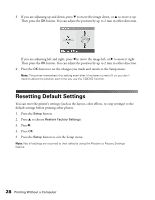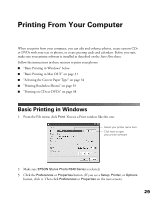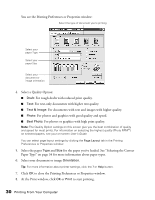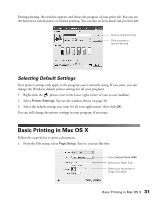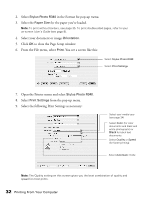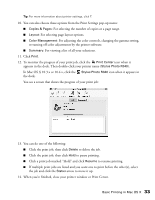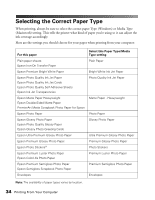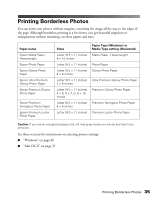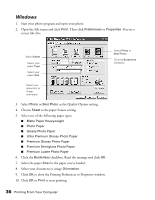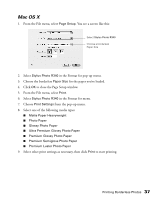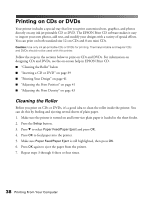Epson R340 Printer Basics - Page 34
Basic Printing in Mac OS X, Copies & s, Layout, Color Management, Summary, Print, Print Center - stylus photo software
 |
UPC - 010343855632
View all Epson R340 manuals
Add to My Manuals
Save this manual to your list of manuals |
Page 34 highlights
Tip: For more information about printer settings, click ?. 10. You can also choose these options from the Print Settings pop-up menu: ■ Copies & Pages: For selecting the number of copies or a page range. ■ Layout: For selecting page layout options. ■ Color Management: For adjusting the color controls, changing the gamma setting, or turning off color adjustments by the printer software. ■ Summary: For viewing a list of all your selections. 11. Click Print. 12. To monitor the progress of your print job, click the Print Center icon when it appears in the dock. Then double-click your printer name (Stylus Photo R340). In Mac OS X 10.3.x or 10.4.x, click the Stylus Photo R340 icon when it appears in the dock. You see a screen that shows the progress of your print job: 13. You can do one of the following: ■ Click the print job, then click Delete to delete the job. ■ Click the print job, then click Hold to pause printing. ■ Click a print job marked "Hold" and click Resume to resume printing. ■ If multiple print jobs are listed and you want one to print before the other(s), select the job and click the Status arrow to move it up. 14. When you're finished, close your printer window or Print Center. Basic Printing in Mac OS X 33