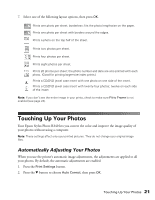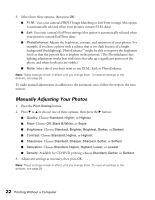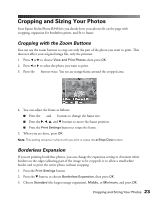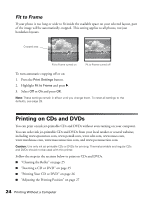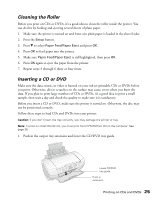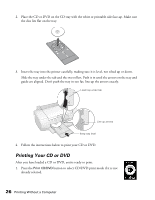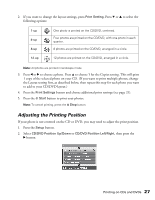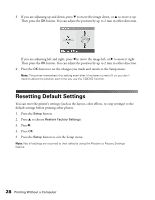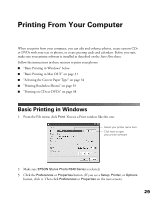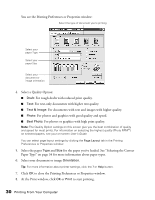Epson R340 Printer Basics - Page 26
Cleaning the Roller, Inserting a CD or DVD, data. If you plan to print large numbers of CDs or DVDs - cd tray
 |
UPC - 010343855632
View all Epson R340 manuals
Add to My Manuals
Save this manual to your list of manuals |
Page 26 highlights
Cleaning the Roller Before you print on CDs or DVDs, it's a good idea to clean the roller inside the printer. You can do this by feeding and ejecting several sheets of plain paper. 1. Make sure the printer is turned on and letter-size plain paper is loaded in the sheet feeder. 2. Press the Setup button. 3. Press d to select Paper Feed/Paper Eject and press OK. 4. Press OK to feed paper into the printer. 5. Make sure Paper Feed/Paper Eject is still highlighted, then press OK. 6. Press OK again to eject the paper from the printer. 7. Repeat steps 3 through 6 three or four times. Inserting a CD or DVD Make sure the data, music, or video is burned on your ink jet-printable CDs or DVDs before you print. Otherwise, dirt or scratches on the surface may cause errors when you burn the data. If you plan to print large numbers of CDs or DVDs, it's a good idea to print a small sample, then wait a day and check the quality to make sure it is satisfactory. Before you insert a CD or DVD, make sure the printer is turned on. Otherwise, the disc may not be positioned correctly. Follow these steps to load CDs and DVDs into your printer: Caution: If you don't insert the tray correctly, you may damage the printer or tray. Note: To print on small CDs (8 cm), you must print from EPSON Print CD on the computer. See page 38. 1. Push in the output tray extension and lower the CD/DVD tray guide. Lower CD/DVD tray guide Push in extension Printing on CDs and DVDs 25