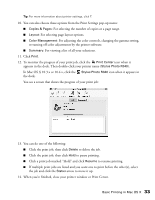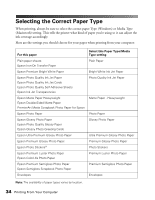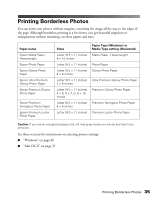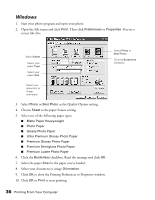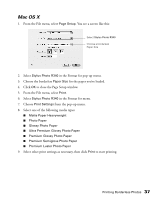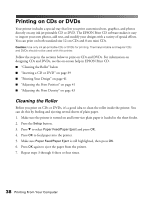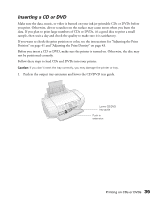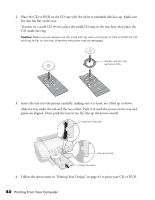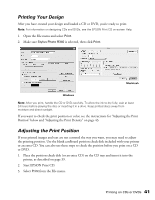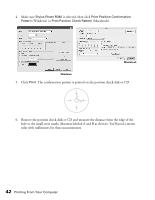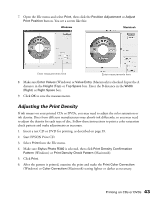Epson R340 Printer Basics - Page 39
Printing on CDs or DVDs, Cleaning the Roller - print cd software
 |
UPC - 010343855632
View all Epson R340 manuals
Add to My Manuals
Save this manual to your list of manuals |
Page 39 highlights
Printing on CDs or DVDs Your printer includes a special tray that lets you print customized text, graphics, and photos directly on any ink jet-printable CD or DVD. The EPSON Print CD software makes it easy to import your own photos, add text, and modify your designs with a variety of special effects. You can print on both standard-size 12-cm CDs and 8-cm mini CDs. Caution: Use only ink jet-printable CDs or DVDs for printing. Thermal-printable and regular CDs and DVDs should not be used with this printer. Follow the steps in the sections below to print on CDs and DVDs. For information on designing CDs and DVDs, see the on-screen help in EPSON Print CD. ■ "Cleaning the Roller" below ■ "Inserting a CD or DVD" on page 39 ■ "Printing Your Design" on page 41 ■ "Adjusting the Print Position" on page 41 ■ "Adjusting the Print Density" on page 43 Cleaning the Roller Before you print on CDs or DVDs, it's a good idea to clean the roller inside the printer. You can do this by feeding and ejecting several sheets of plain paper. 1. Make sure the printer is turned on and letter-size plain paper is loaded in the sheet feeder. 2. Press the Setup button. 3. Press d to select Paper Feed/Paper Eject and press OK. 4. Press OK to feed paper into the printer. 5. Make sure Paper Feed/Paper Eject is still highlighted, then press OK. 6. Press OK again to eject the paper from the printer. 7. Repeat steps 3 through 6 three or four times. 38 Printing From Your Computer