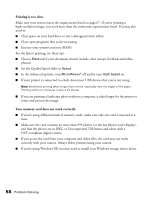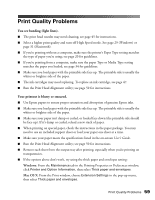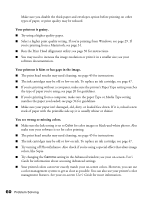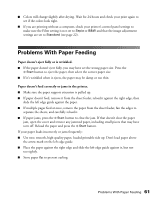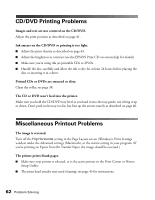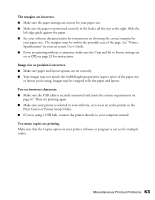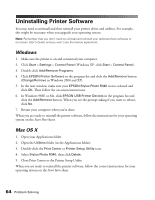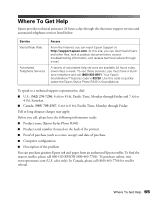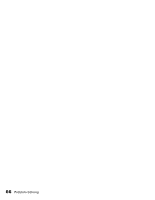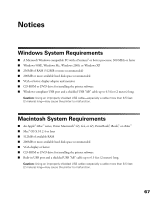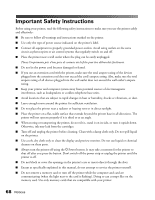Epson R340 Printer Basics - Page 64
The margins are incorrect., Image size or position is incorrect., You see incorrect characters.
 |
UPC - 010343855632
View all Epson R340 manuals
Add to My Manuals
Save this manual to your list of manuals |
Page 64 highlights
The margins are incorrect. ■ Make sure the paper settings are correct for your paper size. ■ Make sure the paper is positioned correctly in the feeder, all the way to the right. Slide the left edge guide against the paper. ■ See your software documentation for instructions on choosing the correct margins for your paper size. The margins must be within the printable area of the page. See "Printer Specifications" in your on-screen User's Guide. ■ If you are printing without a computer, make sure the Crop and Fit to Frame settings are set to Off; see page 23 for instructions. Image size or position is incorrect. ■ Make sure paper and layout options are set correctly. ■ Your images may not match the width/height proportions (aspect ratio) of the paper size or layout you're using. Images may be cropped to fit the paper and layout. You see incorrect characters. ■ Make sure the USB cable is securely connected and meets the system requirements on page 67. Then try printing again. ■ Make sure your printer is selected in your software, or is set as an active printer in the Print Center or Printer Setup Utility. ■ If you're using a USB hub, connect the printer directly to your computer instead. Too many copies are printing. Make sure that the Copies option in your printer software or program is not set for multiple copies. Miscellaneous Printout Problems 63