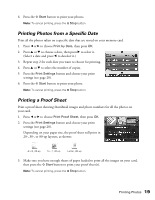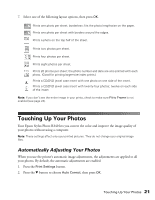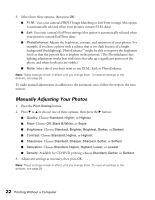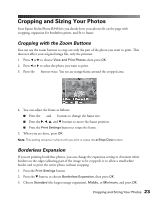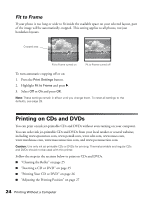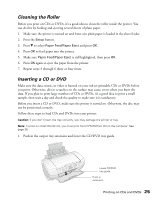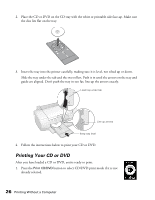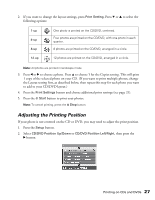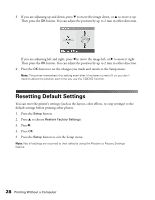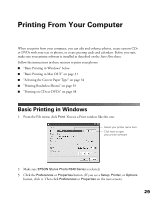Epson R340 Printer Basics - Page 25
Fit to Frame, Printing on CDs and DVDs - printer ink
 |
UPC - 010343855632
View all Epson R340 manuals
Add to My Manuals
Save this manual to your list of manuals |
Page 25 highlights
Fit to Frame If your photo is too long or wide to fit inside the available space on your selected layout, part of the image will be automatically cropped. This setting applies to all photos, not just borderless layouts. Cropped area Fit to Frame turned on Fit to Frame turned off To turn automatic cropping off or on: 1. Press the Print Settings button. 2. Highlight Fit to Frame and press r. 3. Select Off or On and press OK. Note: These settings remain in effect until you change them. To reset all settings to the defaults, see page 28. Printing on CDs and DVDs You can print on ink jet-printable CDs and DVDs without even turning on your computer. You can order ink jet-printable CDs and DVDs from your local retailer or several websites, including www.epsonstore.com, www.pcmall.com, www.cdw.com, www.zones.com, www.warehouse.com, www.macconnection.com, and www.pcconnection.com. Caution: Use only ink jet-printable CDs or DVDs for printing. Thermal-printable and regular CDs and DVDs should not be used with this printer. Follow the steps in the sections below to print on CDs and DVDs. ■ "Cleaning the Roller" on page 25 ■ "Inserting a CD or DVD" on page 25 ■ "Printing Your CD or DVD" on page 26 ■ "Adjusting the Printing Position" on page 27 24 Printing Without a Computer