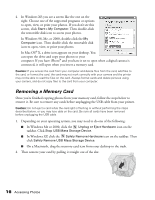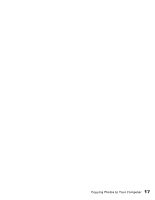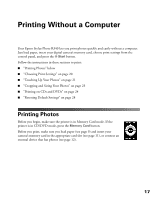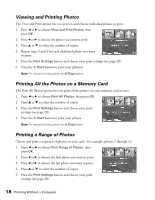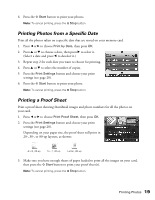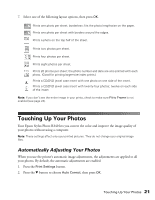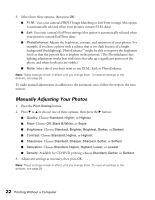Epson R340 Printer Basics - Page 18
Printing Without a Computer, Printing Photos - reset
 |
UPC - 010343855632
View all Epson R340 manuals
Add to My Manuals
Save this manual to your list of manuals |
Page 18 highlights
Printing Without a Computer Your Epson Stylus Photo R340 lets you print photos quickly and easily without a computer. Just load paper, insert your digital camera's memory card, choose print settings from the control panel, and press the x Start button. Follow the instructions in these sections to print: ■ "Printing Photos" below ■ "Choosing Print Settings" on page 20 ■ "Touching Up Your Photos" on page 21 ■ "Cropping and Sizing Your Photos" on page 23 ■ "Printing on CDs and DVDs" on page 24 ■ "Resetting Default Settings" on page 28 Printing Photos Before you begin, make sure the printer is in Memory Card mode. If the printer is in CD/DVD mode, press the Memory Card button. Before you print, make sure you load paper (see page 9) and insert your camera's memory card in the appropriate card slot (see page 11), or connect an external device that has photos (see page 12). 17