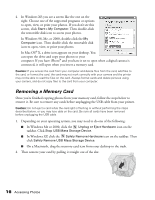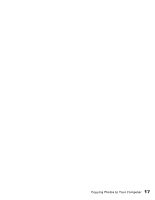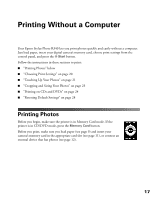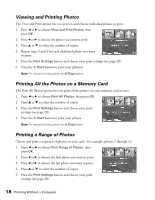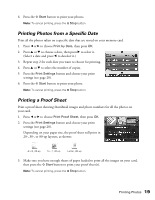Epson R340 Printer Basics - Page 15
Viewing a Slide Show of Your Photos, Copying Photos to Your Computer
 |
UPC - 010343855632
View all Epson R340 manuals
Add to My Manuals
Save this manual to your list of manuals |
Page 15 highlights
Viewing a Slide Show of Your Photos 1. Insert a memory card (see page 11) or connect a USB device (see page 12). 2. Press the Memory Card button to set the printer to Memory Card mode. 3. Press l to choose Play Slide Show. 4. Press OK. The printer plays the slide show. Note: The printer automatically rotates any portrait photos so they appear upright. 5. To pause the slide show while it is playing, press OK. To stop the slide show, press Back. Copying Photos to Your Computer If you've taken digital photos with your camera, you can insert the memory card into your printer's memory card slot and copy the photos to your computer. You can access the contents of the card just like any drive on your computer. 1. Make sure your computer and printer are connected and turned on. 2. Open the memory card door. 3. Insert the memory card into the appropriate slot on the printer, as shown on page 11. Viewing a Slide Show of Your Photos 15