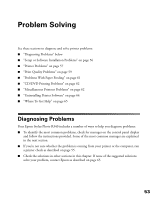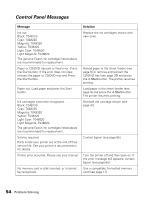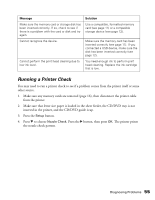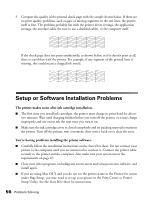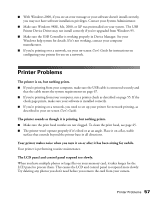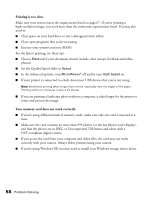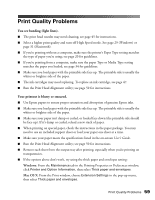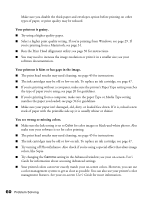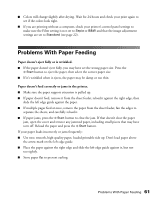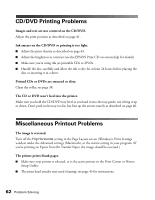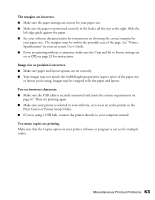Epson R340 Printer Basics - Page 59
Printing is too slow., Your memory card does not work correctly. - windows 7 drivers
 |
UPC - 010343855632
View all Epson R340 manuals
Add to My Manuals
Save this manual to your list of manuals |
Page 59 highlights
Printing is too slow. Make sure your system meets the requirements listed on page 67. If you're printing a high-resolution image, you need more than the minimum requirements listed. You may also need to: ■ Clear space on your hard drive or run a defragmentation utility. ■ Close open programs that you're not using. ■ Increase your system's memory (RAM). For the fastest printing, try these tips: ■ Choose Black ink if your document doesn't include color (except for black-and-white photos). ■ Set the Quality/Speed slider to Speed. ■ In the Advanced options, turn MicroWeave® off and/or turn High Speed on. ■ If your printer is connected to a hub, disconnect USB devices that you're not using. Note: Borderless printing takes longer than normal, especially near the edges of the paper. Printing without a computer is also a bit slower. ■ If you are printing a landscape photo without a computer, it takes longer for the printer to rotate and process the image. Your memory card does not work correctly. ■ If you're using different kinds of memory cards, make sure only one card is inserted at a time. ■ Make sure the card contains no more than 999 photos (or the last photos won't display), and that the photos are in JPEG or Uncompressed Tiff format and taken with a DCF-compliant digital camera. ■ If you access the card from your computer and delete files, the card may not work correctly with your camera. Always delete pictures using your camera. ■ If you're using Windows XP, you may need to install your Windows storage device driver. 58 Problem Solving