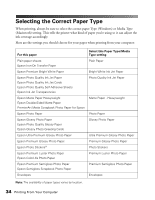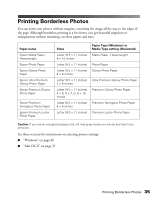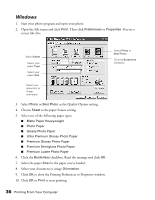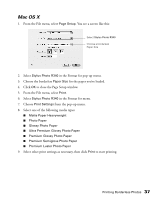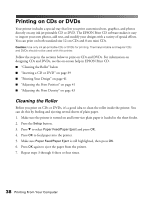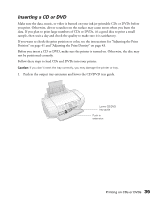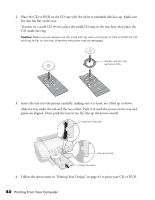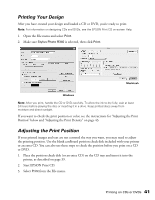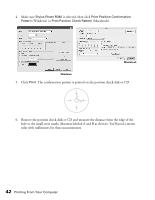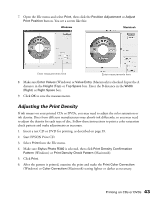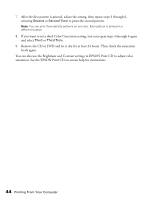Epson R340 Printer Basics - Page 40
Inserting a CD or DVD, Before you insert a CD or DVD, make sure the printer is turned on. Otherwise - printer errors
 |
UPC - 010343855632
View all Epson R340 manuals
Add to My Manuals
Save this manual to your list of manuals |
Page 40 highlights
Inserting a CD or DVD Make sure the data, music, or video is burned on your ink jet-printable CDs or DVDs before you print. Otherwise, dirt or scratches on the surface may cause errors when you burn the data. If you plan to print large numbers of CDs or DVDs, it's a good idea to print a small sample, then wait a day and check the quality to make sure it is satisfactory. If you want to check the print position or color, see the instructions for "Adjusting the Print Position" on page 41 and "Adjusting the Print Density" on page 43. Before you insert a CD or DVD, make sure the printer is turned on. Otherwise, the disc may not be positioned correctly. Follow these steps to load CDs and DVDs into your printer: Caution: If you don't insert the tray correctly, you may damage the printer or tray. 1. Push in the output tray extension and lower the CD/DVD tray guide. Lower CD/DVD tray guide Push in extension Printing on CDs or DVDs 39