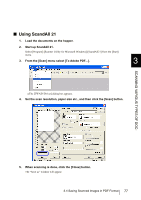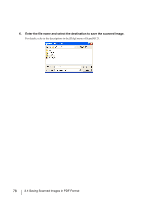Fujitsu 5900C Operator's Guide - Page 102
Excluding a Color from the image (drop out color
 |
UPC - 097564306945
View all Fujitsu 5900C manuals
Add to My Manuals
Save this manual to your list of manuals |
Page 102 highlights
3.5 Excluding a Color from the image (drop out color) One of the primary colors: red, green ,blue or any other color can be removed (dropped out) from the scanned image data. For example, if the document contains black text in a green frame, you can set the scanner to read only the text and eliminate (drop out) the green frame.(Dropout color will only work when scanning in monochrome or grayscale mode). ABC ABC Original Output Example: the result of "dropping out" green. To set the scanner to drop out a color, change the settings in the [TWAIN Driver] dialog box before scanning. The following shows the procedure for changing the settings in this dialog box. 1. Start TWAIN Driver from your scanning application. Refer to "2.13 How to use the Scanner Driver" on page 41. 2. Click [Advance...] button in the [TWAIN Driver] dialog box. ⇒The [Advance] dialog box appears. 82 3.5 Excluding a Color from the image (drop out color)