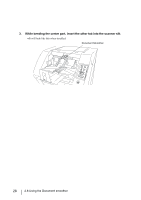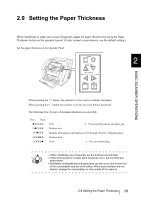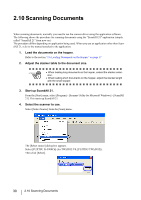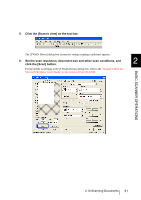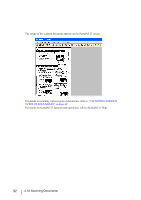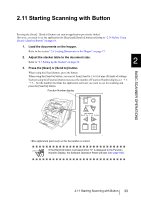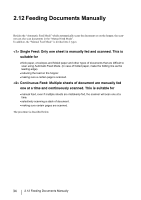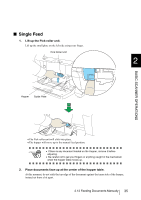Fujitsu 5900C Operator's Guide - Page 53
Starting Scanning with Button
 |
UPC - 097564306945
View all Fujitsu 5900C manuals
Add to My Manuals
Save this manual to your list of manuals |
Page 53 highlights
2.11 Starting Scanning with Button Pressing the [Scan] / [Send to] button can start an application previously linked. However, you need to set the application for [Scan] and [Send to] button referring to "2.14 Before Using [Scan] / [Send to] button" on page 64. 1. Load the documents on the hopper. Refer to the section "2.6 Loading Documents on the Hopper" on page 17. 2. Adjust the stacker table to the document size. Refer to "2.7 Setting up the Stacker" on page 22. 2 3. Press the [Scan] or [Send to] button. When using the [Scan] button, press the button. When using the [Send to] button, you can set from [Send to 1 to 9] of nine (9) kinds of settings. Each pressing the [Function] button increases the number of Function Number display as 1 2 3.... Set the number that links the application software you want to use for scanning and press the [Send to] button. Function Number display Function BASIC SCANNER OPERATIONS Function Hopper Heihgt Thin Power Thickness Thick Send to Scan Hopper Height Paper Thickness Thin Thick Send to Scan ⇒The application previously set for the number is started. ATTENTION If the [Send to] button is pressed when "C" is displayed in the Function Number Display, the Software Operation Panel will start (see page 166). 2.11 Starting Scanning with Button 33