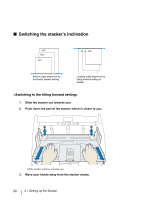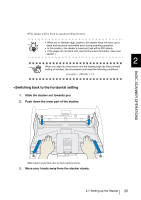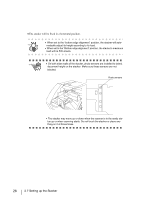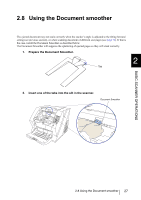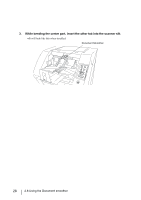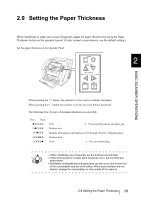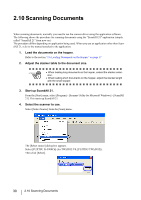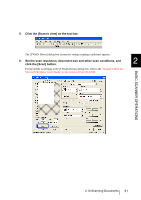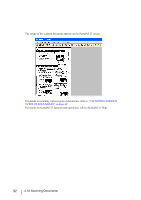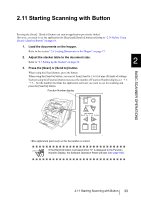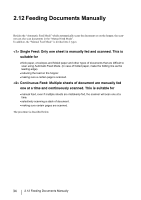Fujitsu 5900C Operator's Guide - Page 49
Setting the Paper Thickness
 |
UPC - 097564306945
View all Fujitsu 5900C manuals
Add to My Manuals
Save this manual to your list of manuals |
Page 49 highlights
2.9 Setting the Paper Thickness When multifeeds or paper jam occurs frequently, adjust the paper thickness by using the Paper Thickness button on the operator's panel. (Under normal circumstances, use the default setting.) Set the paper thickness on the Operator Panel. Function Hopper Heihgt Thin Power Thickness Thick Send to Scan Function Hopper Height Paper Thickness Thin Thick 2 Send to Scan BASIC SCANNER OPERATIONS When pressing the button, the scanner is set for one level thicker document. When pressing the button, the scanner is set for one level thinner document. The following five (5) steps of document thickness are selectable. Thin Thick : Thin Prevent picking failure and paper jam : Medium thin : Medium (Documents with thickness of 52 through 127g/m2) : Medium thick : Thick Prevent multifeeding • When multifeeds occur frequently, set the thickness level thicker. HINT • When picking failure or paper jams frequently occur, set the thickness level thinner. • Multifeeds, picking failures and paper jams can also occur due to worn-out of the consumables and dirt of the rollers. When such problems are not cleared, change the consumables or clean inside of the scanner. 2.9 Setting the Paper Thickness 29