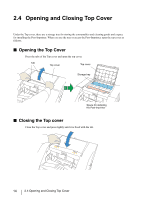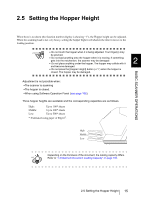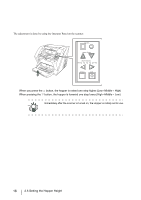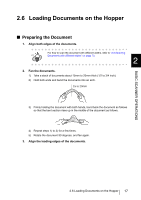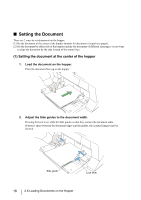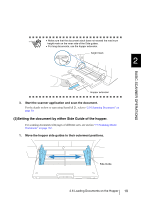Fujitsu 5900C Operator's Guide - Page 35
Setting the Hopper Height
 |
UPC - 097564306945
View all Fujitsu 5900C manuals
Add to My Manuals
Save this manual to your list of manuals |
Page 35 highlights
2.5 Setting the Hopper Height BASIC SCANNER OPERATIONS When there is no alarm (the function number display is showing "1"), the Hopper height can be adjusted. When the scanning load is not very heavy, setting the hopper higher will shorten the time it moves to the feeding position. ATTENTION • Do not touch the hopper when it is being adjusted. Your finger(s) may be pinched. • Do not load anything onto the hopper when it is moving. If something gets into the mechanism, the scanner may be damaged. • Do not place anything under the hopper. The hopper may collide with it and become damaged. • Do not press the [Hopper Height] button ( ) when the hopper is closed. The hopper may be damaged. 2 Adjustment is not possible when: •The scanner is scanning •The hopper is closed. •When using Software Operation Panel (see page 166). Three hopper heights are available and the corresponding capacities are as follows. High: Up to 100* sheets Middle: Up to 300* sheets Low: Up to 500* sheets *: Estimated using paper of 80g/m2. High Middle Low Depending on the thickness of the document, the loading capacity differs. HINT Refer to "7.3 Maximum Document Loading Capacity" on page 156. 2.5 Setting the Hopper Height 15