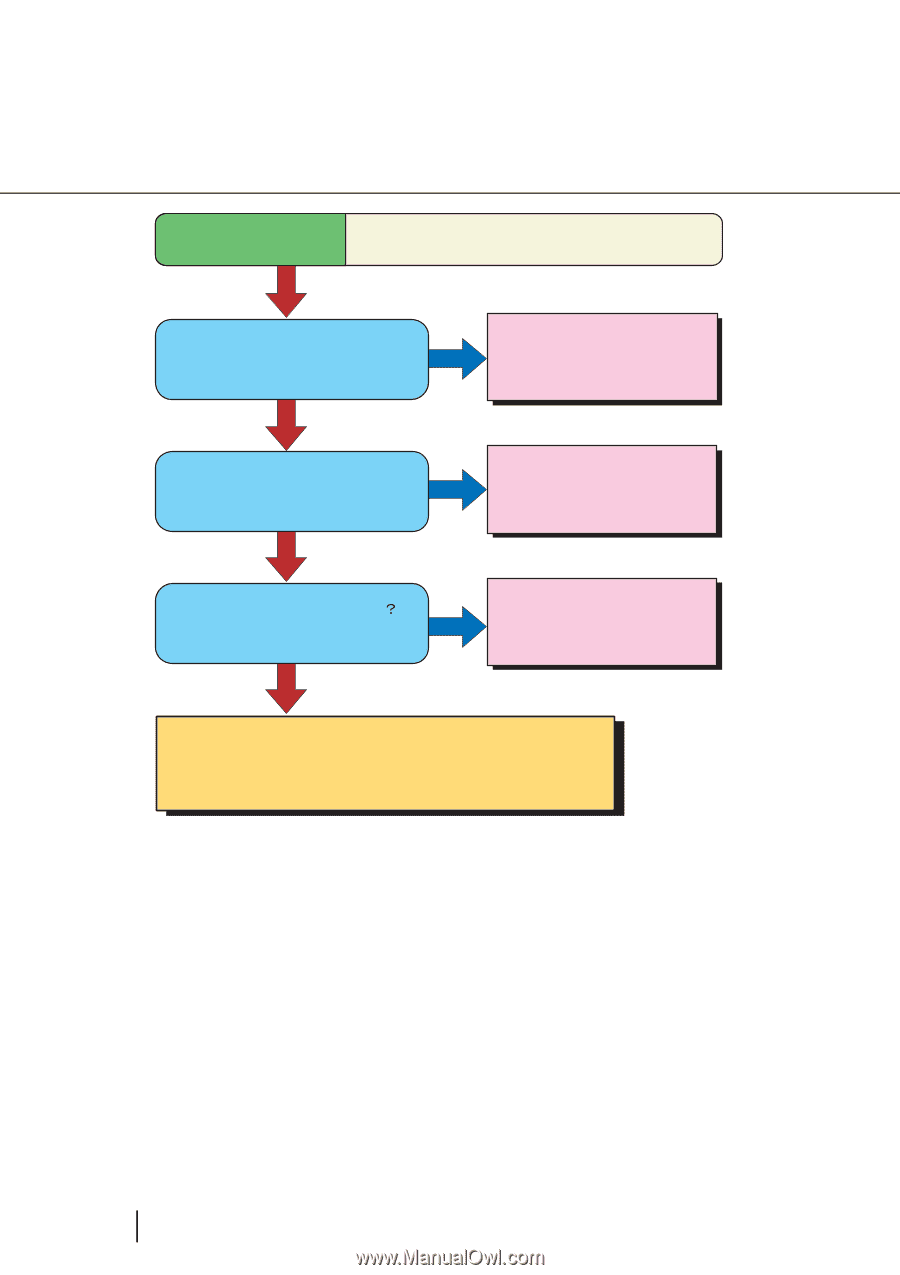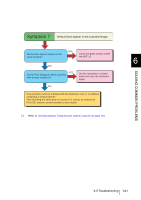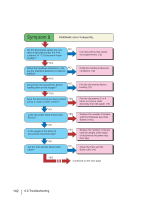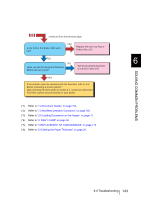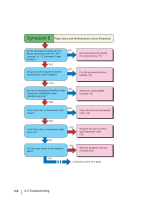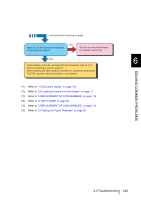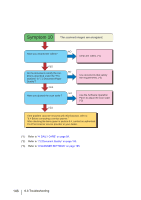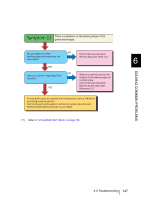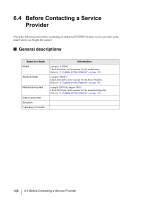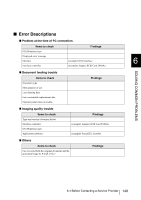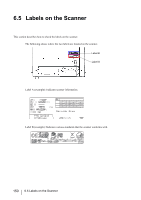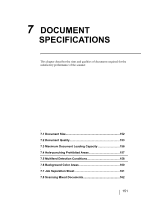Fujitsu 5900C Operator's Guide - Page 166
scanned, mages, ongated, DAILY CARE on Document Quality
 |
UPC - 097564306945
View all Fujitsu 5900C manuals
Add to My Manuals
Save this manual to your list of manuals |
Page 166 highlights
Symptom 10 The scanned images are elongated. Have you cleaned the rollers? NO Clean the rollers. (*1) YES Do the documents satisfy the con- NO ditions described under the "Pre- cautions" in "7.2 Document Paper Quality"? YES NO Have you ajusted the scan scale㧫 YES Use documents that satisfy the requirements. (*2) Use the Software Operation Panel to adjust the scan scale. (*3) If the problem canot be resolved with this flowchart, refer to "6.4 Before contacting a service partner." After checking the items given in section 6.4, contact an authorized FUJITSU scanner service provider or your dealer. (*1) Refer to "4 DAILY CARE" on page 99. (*2) Refer to "7.2 Document Quality" on page 153. (*3) Refer to "8 SCANNER SETTINGS" on page 165. 146 6.3 Troubleshooting