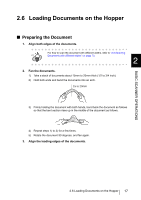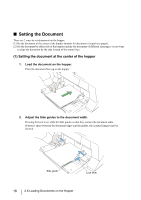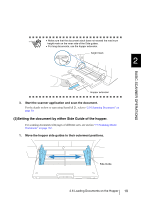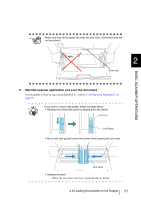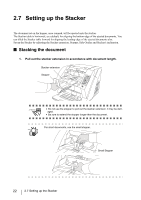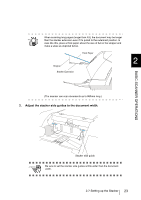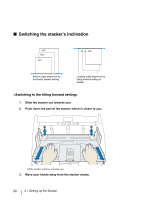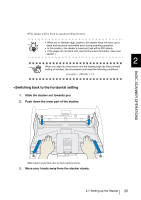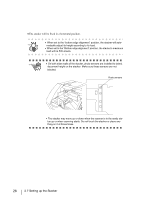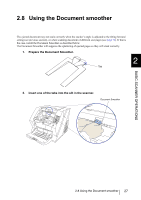Fujitsu 5900C Operator's Guide - Page 42
Setting up the Stacker, Stacking the document
 |
UPC - 097564306945
View all Fujitsu 5900C manuals
Add to My Manuals
Save this manual to your list of manuals |
Page 42 highlights
2.7 Setting up the Stacker The document set on the hopper, once scanned, will be ejected onto the stacker. The Stacker table is horizontal, as a default, for aligning the bottom edge of the ejected documents, You can tilled the Stacker table forward for aligning the leading edge of the ejected documents also. Set up the Stacker by adjusting the Stacker extension, Stopper, Side Guides and Stacker's inclination. ■ Stacking the document 1. Pull out the stacker extension in accordance with document length. Stacker extension Stopper Function Hopper Height Thin Power Thickness Thick Send to Scan ATTENTION • Do not use the stopper to pull out the stacker extension. It may be damaged. • Be sure to extend the stopper longer than the document. For short documents, use the small stopper. HINT Small Stopper 22 2.7 Setting up the Stacker