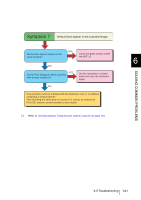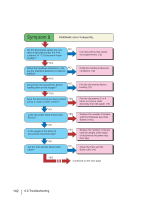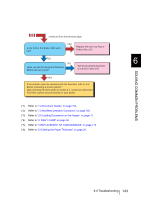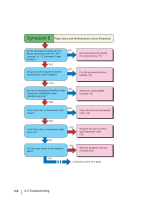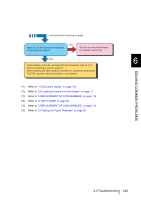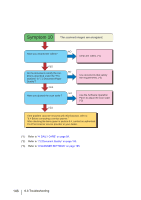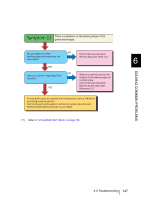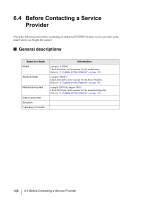Fujitsu 5900C Operator's Guide - Page 163
Troubleshooting, 7.5 Multifeed Detection Conditions
 |
UPC - 097564306945
View all Fujitsu 5900C manuals
Add to My Manuals
Save this manual to your list of manuals |
Page 163 highlights
continued from the previous page Is the Pad or the Brake roller worn out? YES Replace the worn out Pad or Brake roller. (*5) NO NO Have you set the document thickness on the operator panel? Set the document thickness to a thicker value (*6) YES If the problem canot be resolved with this flowchart, refer to "6.4 Before contacting a service partner." After checking the items given in section 6.4, contact an authorized FUJITSU scanner service provider or your dealer. (*1) Refer to "7.2 Document Quality" on page 153. (*2) Refer to "7.5 Multifeed Detection Conditions" on page 158. (*3) Refer to "2.6 Loading Documents on the Hopper" on page 17. (*4) Refer to "4 DAILY CARE" on page 99 (*5) Refer to "5 REPLACEMENT OF CONSUMABLES" on page 115. (*6) Refer to "2.9 Setting the Paper Thickness" on page 29. SOLVING COMMON PROBLEMS 6 6.3 Troubleshooting 143