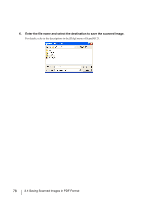Fujitsu 5900C Operator's Guide - Page 103
Select the color to be dropped out from [Dropout Color] under [More].
 |
UPC - 097564306945
View all Fujitsu 5900C manuals
Add to My Manuals
Save this manual to your list of manuals |
Page 103 highlights
SCANNING VARIOUS TYPES OF DOC- 3. Select the color to be dropped out from [Dropout Color] under [More]. For example, if the document contains black text in green frame, select [Green] so that the scanner only reads the text and eliminates the frames. If you do not wish to have any colors dropped out, select "None". 3 If you wish to drop out a customed color, please select [custom pattern 1-3]. When selecting [custom pattern 1-3], the following screen will be displayed. Original Image Color samples are displayed. Click on the color you wish to exclude from the image. This will set the dropout color. 3.5 Excluding a Color from the image (drop out color) 83

83
3.5 Excluding a Color from the image (drop out color)
3
SCANNING VARIOUS TYPES OF DOC-
3.
Select the color to be dropped out from [Dropout Color] under [More].
For example, if the document contains black text in green frame, select [Green] so that the
scanner only reads the text and eliminates the frames.
If you do not wish to have any colors dropped out, select “None”.
If you wish to drop out a customed color, please select [custom pattern
1-3].
When selecting
[custom pattern
1-3], the following screen will be displayed.
Original Image
Color samples are displayed. Click on the color you wish to exclude from the image. This will set the
dropout color.