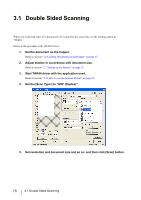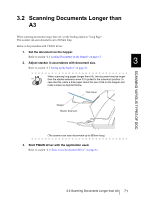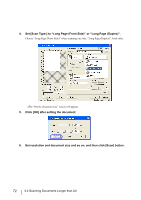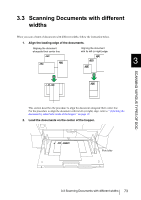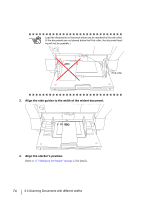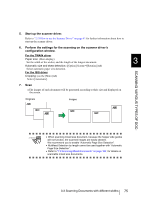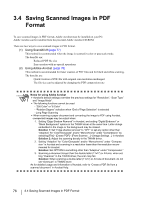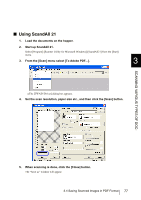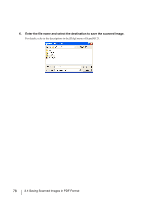Fujitsu 5900C Operator's Guide - Page 95
SCANNING VARIOUS TYPES OF DOC, Start up the scanner driver.
 |
UPC - 097564306945
View all Fujitsu 5900C manuals
Add to My Manuals
Save this manual to your list of manuals |
Page 95 highlights
5. Start up the scanner driver. Refer to "2.13 How to use the Scanner Driver" on page 41 for further information about how to start up the scanner driver. 6. Perform the settings for the scanning on the scanner driver's configuration window. For the TWAIN driver Paper size: (Main display) Set the width of the widest, and the length of the longest document. 3 Automatic size and skew detection: ([Option] Screen [Rotation] tab) Select automatic paper size detection. For the ISIS driver Cropping: (on the [Main] tab) Select [Automatic]. 7. Scan ⇒The images of each document will be generated according to their size and displayed on the screen. Originals Images SCANNING VARIOUS TYPES OF DOC- ATTENTION • When scanning mixed size document, because the hopper side guides will not function, the scanned images are easily skewed. We recommend you to enable "Automatic Page Size Detection". • Multifeed Detection by length cannot be used together with "Automatic Page Size Detection". • Refer to "7.8 Scanning Mixed Documents" on page 162 for details on scannable mixed size documents. 3.3 Scanning Documents with different widths 75