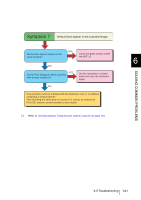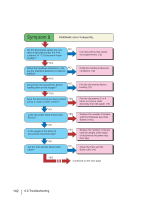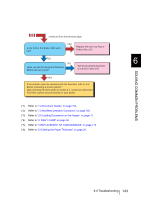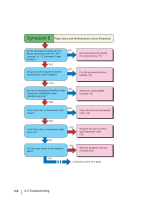Fujitsu 5900C Operator's Guide - Page 159
Symptom
 |
UPC - 097564306945
View all Fujitsu 5900C manuals
Add to My Manuals
Save this manual to your list of manuals |
Page 159 highlights
Symptom 5 Quality of scanned text or lines is unsatisfactory. NO Did you choose an appropriate value for the resolution setting? YES NO Did you select "Binary black and white"? YES NO Is the glass inside the ADF clean? Increase the value for the resolution setting on the scanner driver. Select "Binary black and white" on the scanner driver. (*1) Clean the dirty locations. (*2) YES If the problem canot be resolved with this flowchart, refer to "6.4 Before contacting a service partner." After checking the items given in section 6.4, contact an authorized FUJITSU scanner service provider or your dealer. (*1) When scanning with halftone, grey scale or color, the images might not become sharp and clear. If possible, set the image type on the scanner driver to "Binary black and white". (*2) Refer to "4.5 Cleaning the Transport path and the sensors" on page 110. SOLVING COMMON PROBLEMS 6 6.3 Troubleshooting 139