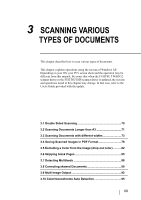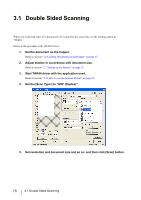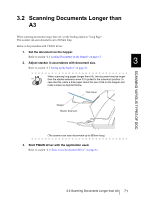Fujitsu 5900C Operator's Guide - Page 86
For Windows 95 and Windows NT 4.0
 |
UPC - 097564306945
View all Fujitsu 5900C manuals
Add to My Manuals
Save this manual to your list of manuals |
Page 86 highlights
■ For Windows 95 and Windows NT 4.0: 1. Click the "FUJITSU Scanner Control Center" icon and right-click to open [Option]. 2. Select the [Common] tab. 3. Select the application to be started by the event. Event: Path: Argument: Start in: Run: Selects the event to launch the application. - Start/Scan button (When pushing the [Scan] button) - Send to 1-9 (When pushing the [Send to] to button) Specifies a file name of the application to be started with its absolute pathname. A file can be also selected directly by using the [...] button. Specifies an argument to be passed when starting the specified application. (This item can be omitted.) Specifies a default folder for starting the application. A default folder can be also selected by using the [...] button. (This parameter can be omitted.) Specifies the display size of the application to be started. The argument that can be specified differs by application. Refer to the manual of the HINT application for details. If an argument is not specified, the application starts up but scanning does not. To start scanning after starting up, it is necessary to specify an argument. For ScandAll 21, the following arguments are available. (you can combine and use these arguments. In this case, you have to leave a space (" ") between arguments. The arguments are in no particular order.) /ScanToView: Displays scanned image on screen. /ScanToFile: Saves scanned image to file. /Exit: Exits the application after scanning. /PROGRES:0 Hides the FUJITSU TWAIN32 progressive indicator window. /SHOWUI:X Displays or hides the FUJITSU TWAIN32 setting window. X=0: To hide, X=1: To display, X=2: To follow the setting done in ScandAll 21. /SCANDEF:XX Specifies the setting file of FUJITSU TWAIN32 (XX=00~99). /NOSCNERR Hides the FUJITSU TWAIN32 error messages. /NOAPPERR Hides the ScandAll 21 error messages. /AppendToView Adds the currently scanned image to the previous one to view. 66 2.14 Before Using [Scan] / [Send to] button