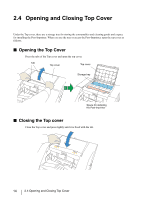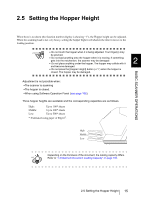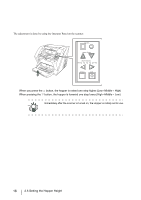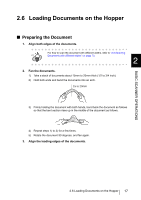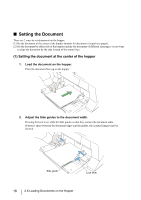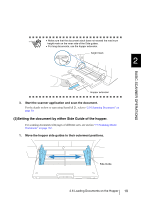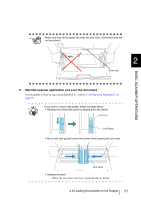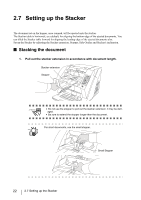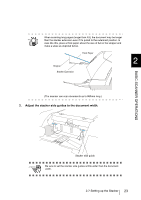Fujitsu 5900C Operator's Guide - Page 38
Setting the Document, Setting the document at the center of the hopper
 |
UPC - 097564306945
View all Fujitsu 5900C manuals
Add to My Manuals
Save this manual to your list of manuals |
Page 38 highlights
■ Setting the Document There are 2 ways to set documents on the hopper. (1) Set the document at the center of the hopper (mainly for document of equal size pages). (2) Set the document by either side of the hopper (mainly for document of different size pages, or you want to align the document by the side instead of the center line). (1) Setting the document at the center of the hopper 1. Load the document on the hopper. Place the document face-up on the hopper. 2. Adjust the Side guides to the document width. Pressing the lock lever, slide the Side guides so that they contact the document sides. If there is space between the document edges and the guides, the scanned images may be skewed. Side guide Lock lever 18 2.6 Loading Documents on the Hopper